1. Download software, serial communication software
| MaestroFlash.exe | English double v system of V2 genuine card | 4X0 France Telecom VIACCESS + Chinese version | 4x0 with allcam 4.62 version system software |
| 4x0 with v + i support Chinese menu support v2.5 system software | v2 + conax system software | V2 + conax system software for 4x0 | Single Viaccess system software for 4x0 |
| 410/420/430 Chinese 2.5V system software | 430xpV + I version 3.0 | 4 + 0 more machine brushes V + M | Thunder 4 * 0 CONAX system software |
2. Run the maestroflash.exe file, the first time you run out of the settings menu is as follows, select the COM port and ENGLISH language.
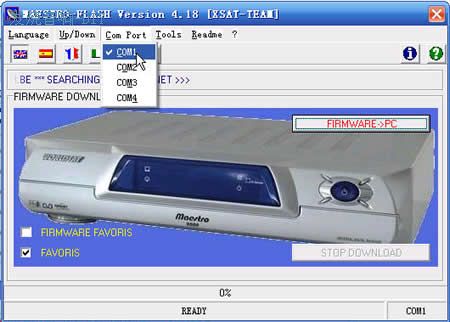
3. Click on the upper right corner of the software? I icon on the left, jump out of the following window, do RS232 cable according to the figure, just need to make 3 wires, find 2 RS232 holes, which is the female head, and then use 1 network cable, processed according to the picture.
(Note: This line cannot be used for Thunder xp (vc), which means that some manufacturers are not suitable, please purchase a straight 9-pin 9-hole RS232 computer connection directly.
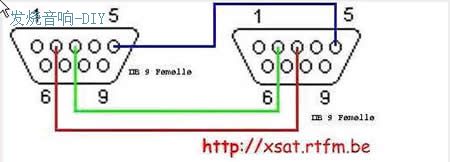
4. Read the machine's files first (for example, the machine is a VIACCESS system, if you want to change it back)
Select Receiver> Pc according to the picture, and select FIRMWIRE FAVORIS below (indicating system files and program list files, the default is to select only FAVORIS, and must be changed)
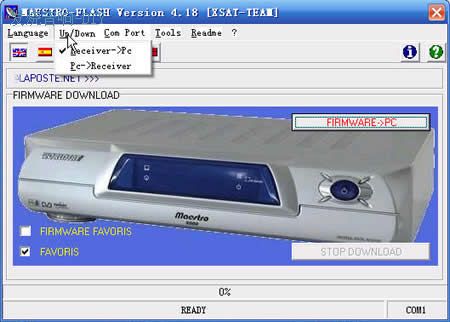
Click FIRMWARE> PC button and the following prompt appears
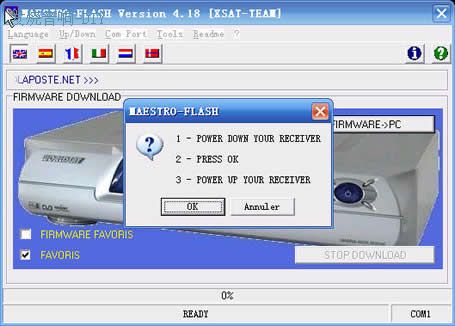
Follow this step: first switch the 430 boot system to the v + i system during the upgrade; you need to turn off the power and then turn it on during the intermediate operation, and you must turn off the boot with the remote control (or the front version of the machine).
1.a Press the remote control to turn off the receiver, 2. Press OK 3. Turn on the receiver to automatically enter the download state, there will be a progress sign, whenever the computer appears the progress sign, the receiver will also have a number to indicate the progress, the design of 410 is really perfect. . . At the end of the download, you will be prompted to save the file.
5. Upload xxxxxxxxxx.MFL to the machine
Select Pc> Receiver according to the picture, select FIRMWIRE FAVORIS below (indicating system files and program list files, the default is to select only FAVORIS, must be changed) 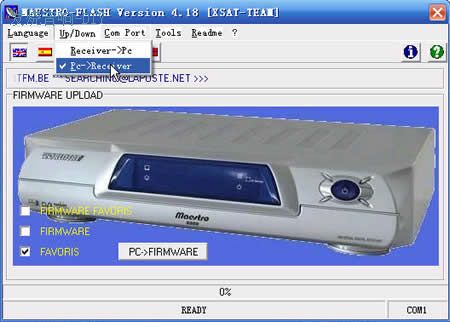
Click the PC> FIRMWARE button, select the xxxxxxxxxx.MFL file to open, the MFL file will be checked, and after confirmation, the following confirmation prompt will appear 
The box appears after selecting Oui 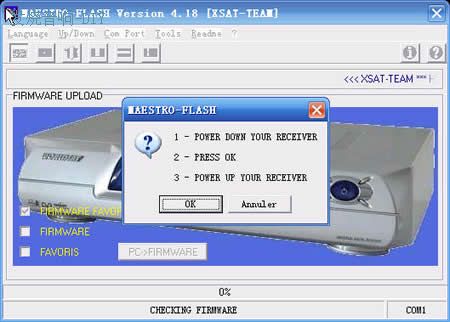
First confirm whether the machine is under the x + i system: follow this step 1. Press the remote control or the previous version to turn off the receiver, 2. Press OK 3. Turn on the receiver to automatically enter the upload state, there will be a progress sign, and will ask whether to rewrite after the upload is complete FLASH, select OK, you can rewrite FLASH, the process is to delete FLASH first and then write. (Uploading only uploads files to the receiver, FLASH is the short-term storage memory of the receiver, which is used to install the system software of the machine). After completion, the system becomes the new NAGRA system. . . The same method can be used for other systems.
Note: During the data transmission process, the receiver must not be powered off, especially the process of writing FLASH.

Follow WeChat
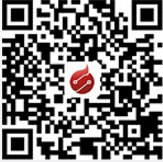
Download Audiophile APP

Follow the audiophile class
related suggestion