Currently Skyworth cool open software installation depends on its own version number, according to the rough statistics of the current version: Cool open 5.8, Cool open 5.5, and Cool open 5.0 and below versions, Godsend system (belonging to old TV)
In addition: this post will continue to be updated, welcome to test your own and successful methods in the message under the message to help more users!

First, cool open TV latest version 5.8 installation tutorial Description: 5.8 cool open system completely open ADB installation, so the idea is to use ADB way to install the sofa butler up! (Tested using Goku remote control, but still not!)
1, first download and install on the computer and open the Brush Wizard 3.6.0 version: Brush Wizard.
2, turn on the TV's ADB, enter the TV's settings - version information - local information, the remote control in turn up and down about left and right, enter the factory menu mode, select "common settings", find the ADB switch, select open (because Different versions of ADB open different paths.
Specific reference to this paste: http://bbs.shafa.com/thread-1365862-1-1.html)!
3, run Brush Wizard on the computer, select the tool, use the ADB command line;
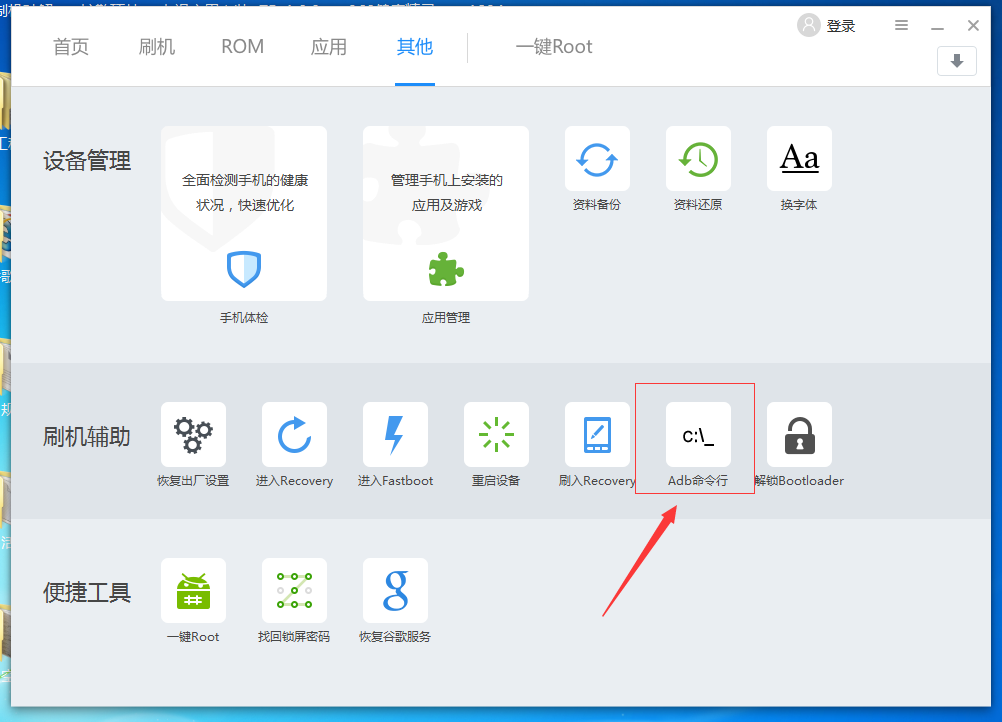
4, then enter the TV settings - network settings - view the TV's IP address, enter the ADB connect TV IP in the ADB command line;
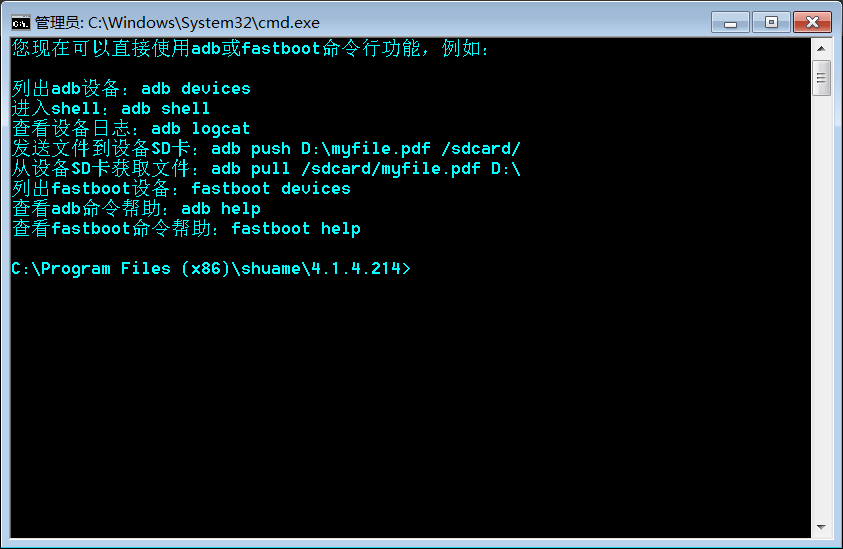

Return to the home page to link immediately, generally connect to identify the TV is basically successful;
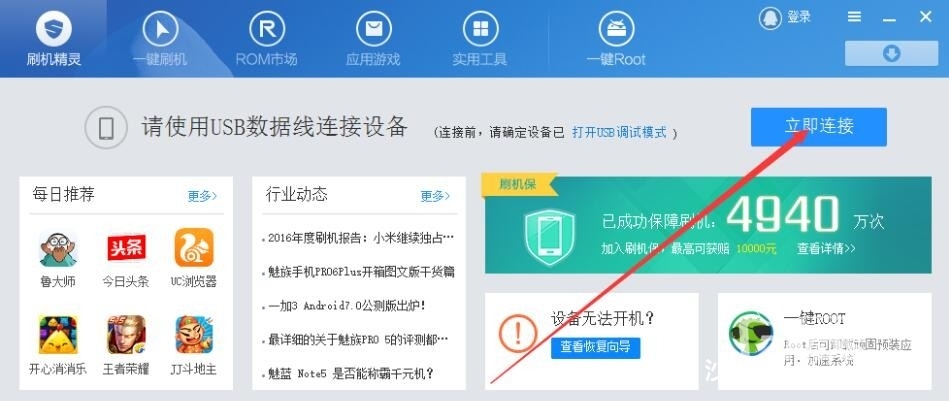
5, then download the sofa butler to your D drive (download: shafamarket.apk) (download directly to the D drive, do not put in a mess folder), and rename it to 1.apk;
6, In the command line, enter adb install -r D:.apk, wait for the return prompt Success is a successful installation, prompt Failure is a failure, it is recommended to try several times;
7, if prompted adb devices offline ADB is not connected properly, I suggest you return to the second step, turn the ADB switch off and then on again, try again!
8, open the sofa butler, into the toolbox - set - installation changed to "ADB", open, so that sofa butler online download and install applications will not be blocked!

Second, cool open TV 5.5 system installation tutorial Description: Cool open 5.5 system is rather strange, some TV can be installed using Wukong, application installer and other push, and some are shielded, you need to do the test yourself!
1, turn on the TV's ADB, enter the TV's settings - version information - local information, the remote control in turn up and down about left and right, enter the factory menu mode, select "common settings", find the ADB switch, select open (because Different versions ADB open the path is different, specific reference to this paste: http://bbs.shafa.com/thread-1365862-1-1.html)!
2, open the computer to download and install the TV application installer: http://bbs.shafa.com/thread-1365862-1-1.html, then open the TV application installer, push the installation sofa butler, and their own application to the TV On it
3, here are two situations:
(1) can normally push the installation of the application, but open the sofa butler to download the application prompt "to cool open application download", in this case the user is honest and practical installer push install software, if you want U disk installation Application, push install: applet: Applet.apk remote installation sofa market (1.39 MB, downloads : 0) , login password 6 1 and you can install the software in the U disk!
Applet.apk remote installation sofa market (1.39 MB, downloads : 0) , login password 6 1 and you can install the software in the U disk!
(2) The application cannot be pushed, and the prompt “to open the application circle for cool download†is suggested. At this time, you are advised to refer to the above method of opening 5.8. If you still can't, you can also install “television†on the mobile phone and use the TV school. To push install a part of the software (of course, less software, no more sofa butler);
Third, cool open TV 5.0 and the following system installation tutorial Description: Completely open ADB installation!
1, turn on the TV's ADB, enter the TV's settings - version information - local information, the remote control in turn up and down about left and right, enter the factory menu mode, select "common settings", find the ADB switch, select open (because Different versions of ADB open different paths.
Specific reference to this paste: http://bbs.shafa.com/thread-1365862-1-1.html)!
2, mobile phone installation Goku remote control, link TV push install sofa housekeeper, then open the sofa butler to download the application they need;
Wukong remote control installation sofa butler tutorial:
Hide the contents of this post
First of all, make sure that your smart TV or box is turned on. At the same time, the mobile phone and the box must be on the same LAN. The mobile phone is connected to the WIFI, the TV, and the box can be connected to the WIFI or the network cable.
The first step is to directly download and download the Goku remote control from an Android phone using a browser. Apple iPhone is used to download and install Goku remote control in the Apple App Store.
The second step is to keep your mobile phone and smart TV or box in the same LAN, turn on Goku, search your TV or box.
The third step, searching for your TV or box, will perform an initialization process. This process is the process of installing the Goku TV remote control to the smart TV or the box.
The fourth step, the initialization is successful, will automatically jump to the remote control interface.
The fifth step, click on the TAB tab at the bottom to switch to the application center, which includes a lot of application selection and management. There are a large number of live broadcasts in the selection, on-demand software for you to download. Find your favorite software, click on the right to download it to the TV button, download and install it. Click the Open button to start the application you have installed on your TV.
The sixth step, if you do not want to directly download the on-demand on-demand software or you think too little is optional, then you will search for the sofa butler in the mobile terminal Wukong remote control, choose to download and install, will be remotely pushed to your smart TV Or in the box. There is a sofa butler in the TV or box to download your favorite live broadcast on demand software from inside.
In summary, if you see this step, it means that you have successfully downloaded the software you want. I am here to congratulate you! ! ! ! ! !
Fourth, God-given system
1, open the TV [system settings], select [local information], and then press the "up, down, left, right, left, right" key to enter the "factory menu" to open the common switch, open ADB;


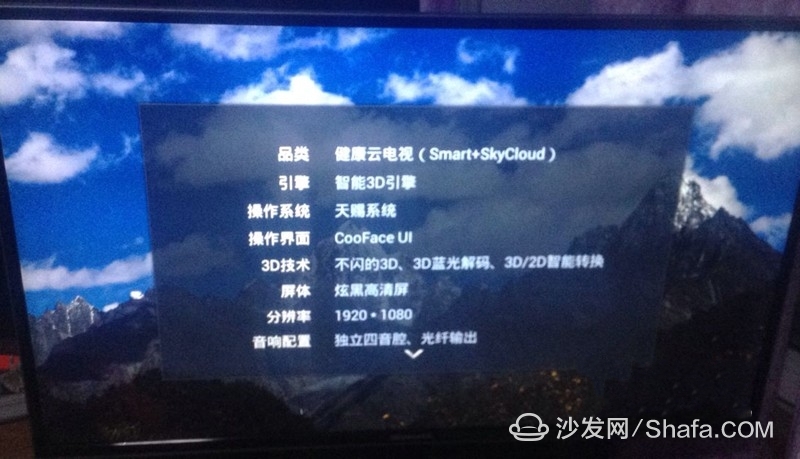
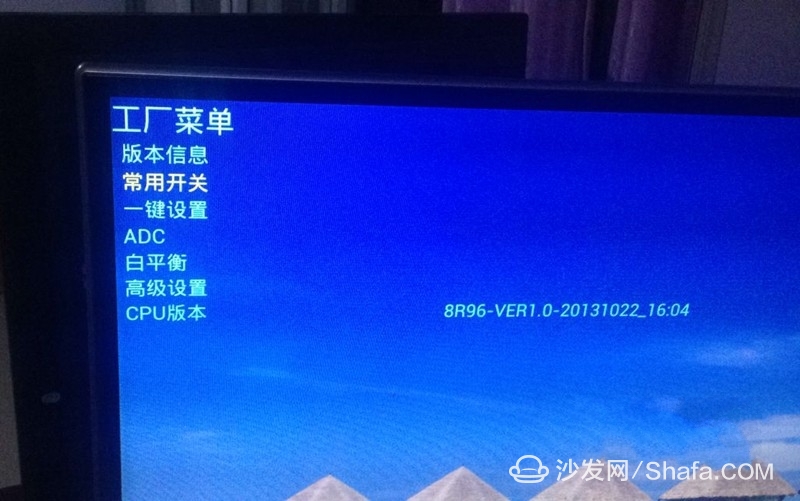
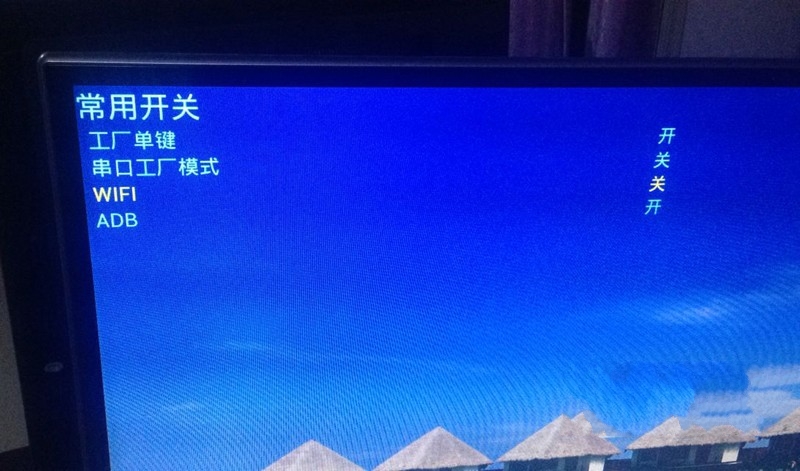
2, open the mobile phone's own application market, and then search for and download "Sofa Manager";
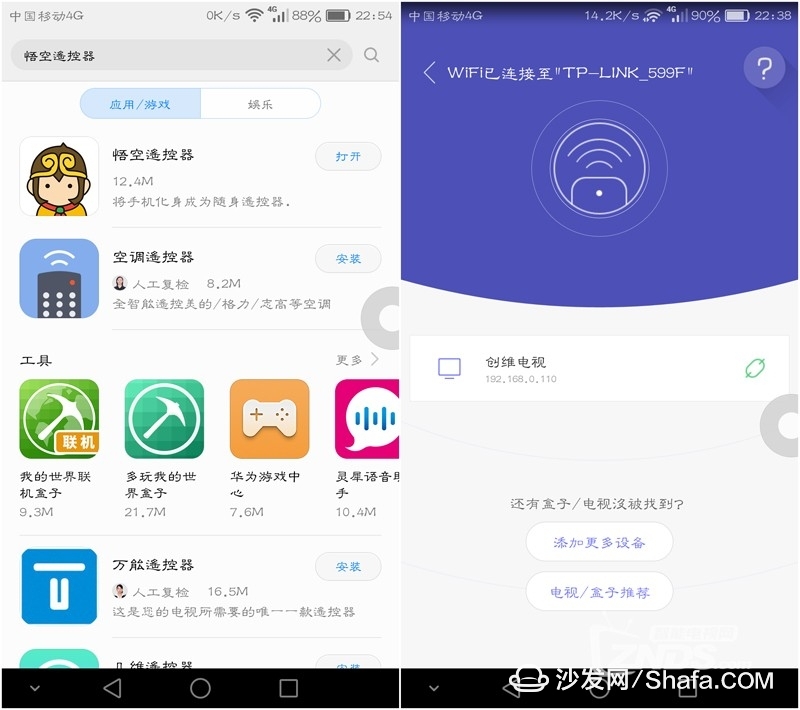
3, confirm that the mobile phone and the TV are in the same network (otherwise, the device cannot be identified), and select the corresponding IP of the television (the IP address can be queried in the network setting);
4, In the upper right corner of Goku's remote control, search for "Sofa Manager" and download it to the TV. At this time, the sofa butler will automatically push and install it on the TV.
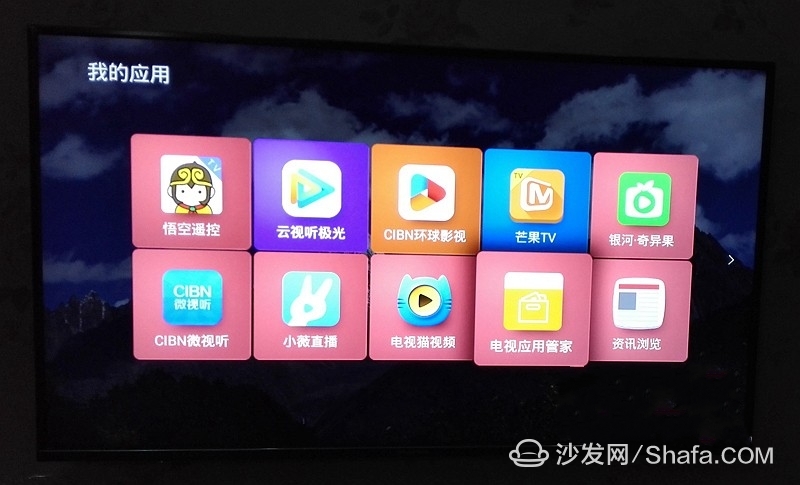
Fifth, system downgrading to solve the application installation instructions:
1. This method is only applicable to Skyworth TV or CoolTV with TV upgrade to 5.0;
2. U disk use a little old U disk;
3. This method does not need to find a strong brush package, directly use the upgrade package;
Steps:
Detailed tutorial: http://bbs.shafa.com/thread-1338946-1-1.html
1, find the upgrade package that matches its model movement, enter the setting - local information (view the movement)
Cool open firmware download address: http://bbs.coocaa.com/ui.html?do=index&do=list
Find the corresponding movement, select the development board or version 5.0, so that there is no limit to download and install the application!
2, download the upgrade package to the U disk root directory, that is put into the U disk open interface, do not put in the folder;
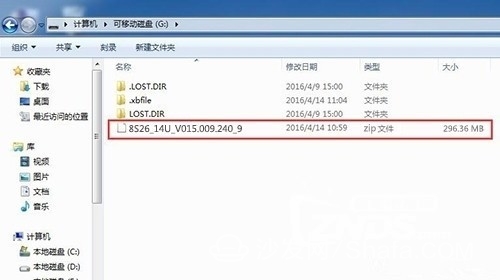
3, pull the power off the TV, then plug in the power again;
4, press the TV switch machine key, then long press the TV switch machine key until the TV appears on this screen (this screen is called recovery interface) and let go;
If there is no switch on the TV, use this method: press the remote control to turn on the TV, then press the OK key (the row of buttons behind the TV) behind the TV, press and hold until the TV enters the recovery interface and release it.
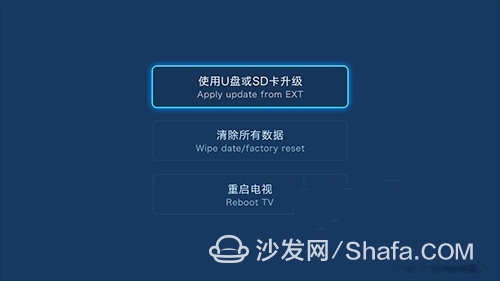
5, At this time the U disk into the TV on the USB interface. Note: The U disk must be plugged into the USB interface after the recovery screen appears.
6. Use the remote control to select [Use U disk or SD card upgrade], then select the system package you installed in the U disk, click OK;
7. As of this writing, the TV will be upgraded again. At this time, you only need to wait patiently. It takes about 10 minutes or so and the TV will restart automatically.

8, after the restart of the TV application optimization.
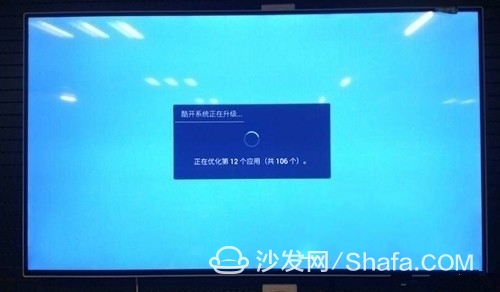
9, Brush (upgrade) is successful.
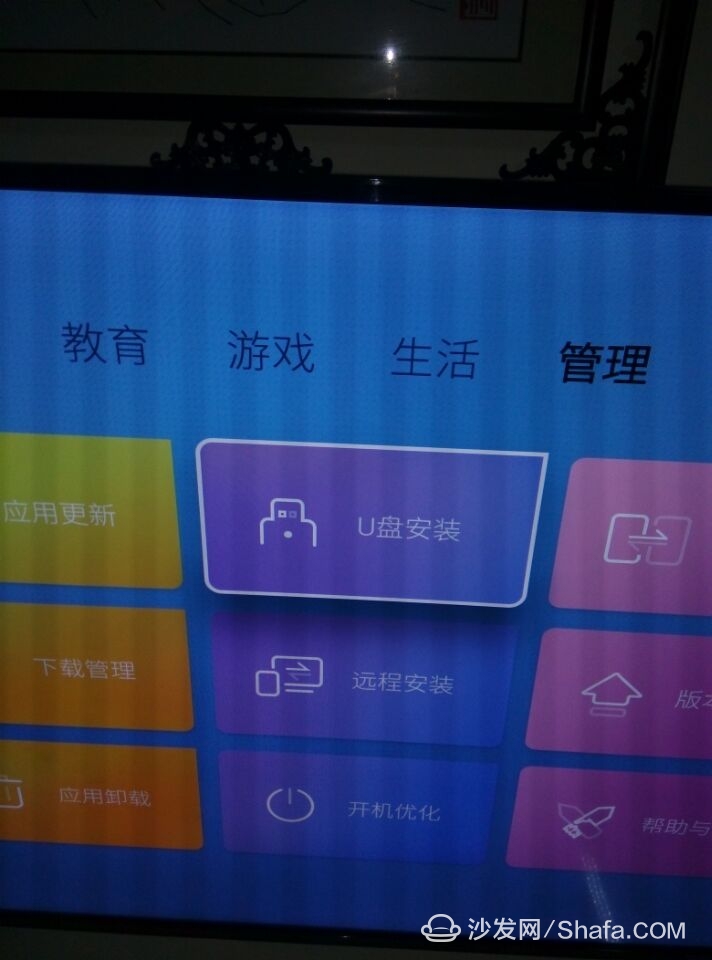
Then refer to the second method (cool open 5.5) to install the sofa butler, and then go to the sofa butler to install the application they need!
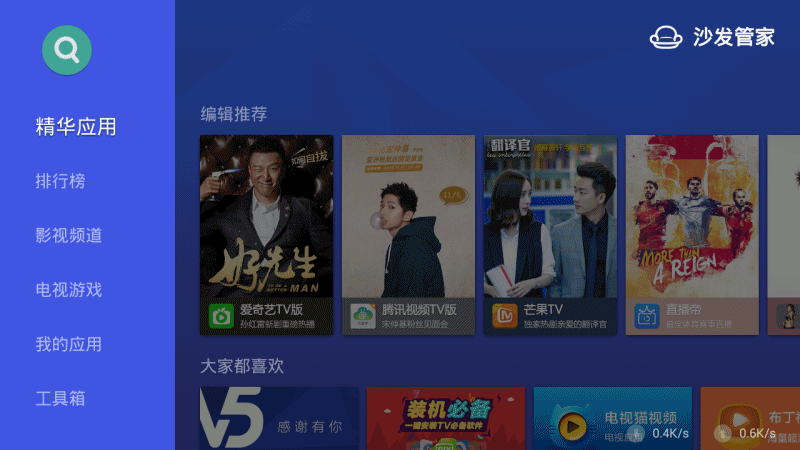
In addition: this post will continue to be updated, welcome to test your own and successful methods in the message under the message to help more users!

First, cool open TV latest version 5.8 installation tutorial Description: 5.8 cool open system completely open ADB installation, so the idea is to use ADB way to install the sofa butler up! (Tested using Goku remote control, but still not!)
1, first download and install on the computer and open the Brush Wizard 3.6.0 version: Brush Wizard.
2, turn on the TV's ADB, enter the TV's settings - version information - local information, the remote control in turn up and down about left and right, enter the factory menu mode, select "common settings", find the ADB switch, select open (because Different versions of ADB open different paths.
Specific reference to this paste: http://bbs.shafa.com/thread-1365862-1-1.html)!
3, run Brush Wizard on the computer, select the tool, use the ADB command line;
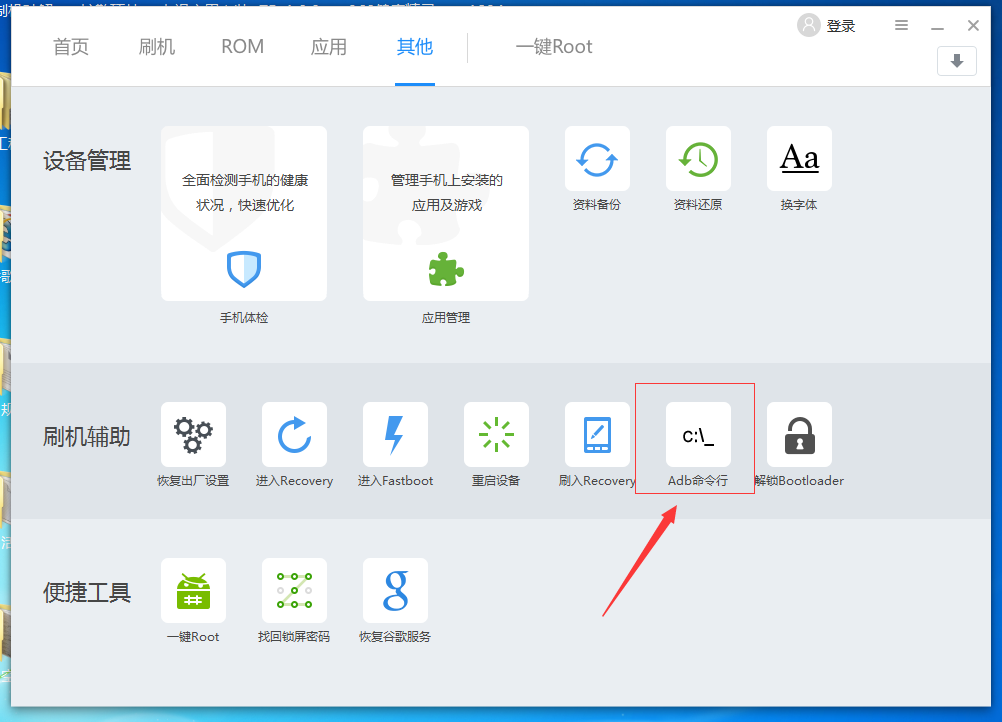
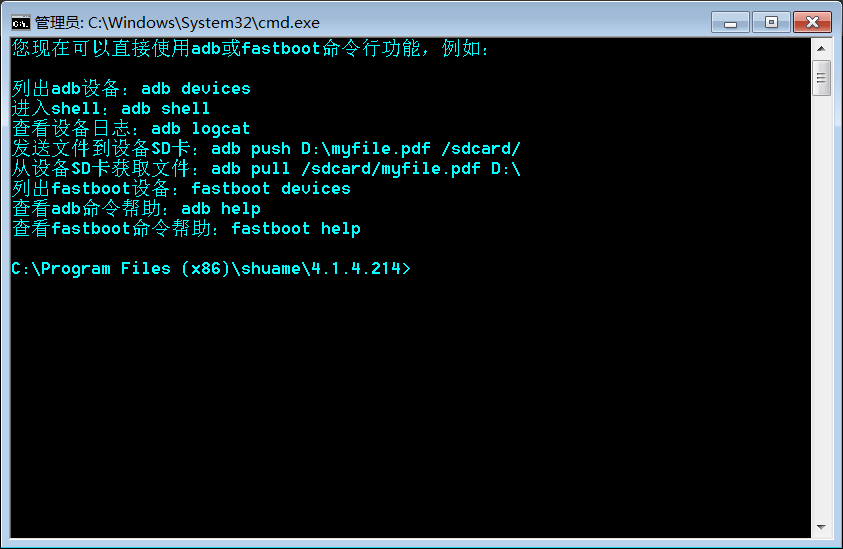

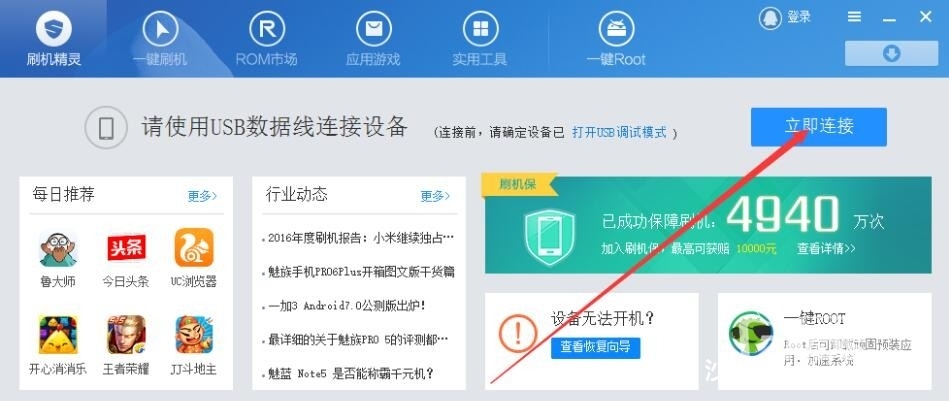
5, then download the sofa butler to your D drive (download: shafamarket.apk) (download directly to the D drive, do not put in a mess folder), and rename it to 1.apk;
6, In the command line, enter adb install -r D:.apk, wait for the return prompt Success is a successful installation, prompt Failure is a failure, it is recommended to try several times;
7, if prompted adb devices offline ADB is not connected properly, I suggest you return to the second step, turn the ADB switch off and then on again, try again!
8, open the sofa butler, into the toolbox - set - installation changed to "ADB", open, so that sofa butler online download and install applications will not be blocked!

Second, cool open TV 5.5 system installation tutorial Description: Cool open 5.5 system is rather strange, some TV can be installed using Wukong, application installer and other push, and some are shielded, you need to do the test yourself!
1, turn on the TV's ADB, enter the TV's settings - version information - local information, the remote control in turn up and down about left and right, enter the factory menu mode, select "common settings", find the ADB switch, select open (because Different versions ADB open the path is different, specific reference to this paste: http://bbs.shafa.com/thread-1365862-1-1.html)!
2, open the computer to download and install the TV application installer: http://bbs.shafa.com/thread-1365862-1-1.html, then open the TV application installer, push the installation sofa butler, and their own application to the TV On it
3, here are two situations:
(1) can normally push the installation of the application, but open the sofa butler to download the application prompt "to cool open application download", in this case the user is honest and practical installer push install software, if you want U disk installation Application, push install: applet:
 Applet.apk remote installation sofa market (1.39 MB, downloads : 0) , login password 6 1 and you can install the software in the U disk!
Applet.apk remote installation sofa market (1.39 MB, downloads : 0) , login password 6 1 and you can install the software in the U disk! (2) The application cannot be pushed, and the prompt “to open the application circle for cool download†is suggested. At this time, you are advised to refer to the above method of opening 5.8. If you still can't, you can also install “television†on the mobile phone and use the TV school. To push install a part of the software (of course, less software, no more sofa butler);
Third, cool open TV 5.0 and the following system installation tutorial Description: Completely open ADB installation!
1, turn on the TV's ADB, enter the TV's settings - version information - local information, the remote control in turn up and down about left and right, enter the factory menu mode, select "common settings", find the ADB switch, select open (because Different versions of ADB open different paths.
Specific reference to this paste: http://bbs.shafa.com/thread-1365862-1-1.html)!
2, mobile phone installation Goku remote control, link TV push install sofa housekeeper, then open the sofa butler to download the application they need;
Wukong remote control installation sofa butler tutorial:
Hide the contents of this post
First of all, make sure that your smart TV or box is turned on. At the same time, the mobile phone and the box must be on the same LAN. The mobile phone is connected to the WIFI, the TV, and the box can be connected to the WIFI or the network cable.
The first step is to directly download and download the Goku remote control from an Android phone using a browser. Apple iPhone is used to download and install Goku remote control in the Apple App Store.
The second step is to keep your mobile phone and smart TV or box in the same LAN, turn on Goku, search your TV or box.
The third step, searching for your TV or box, will perform an initialization process. This process is the process of installing the Goku TV remote control to the smart TV or the box.
The fourth step, the initialization is successful, will automatically jump to the remote control interface.
The fifth step, click on the TAB tab at the bottom to switch to the application center, which includes a lot of application selection and management. There are a large number of live broadcasts in the selection, on-demand software for you to download. Find your favorite software, click on the right to download it to the TV button, download and install it. Click the Open button to start the application you have installed on your TV.
The sixth step, if you do not want to directly download the on-demand on-demand software or you think too little is optional, then you will search for the sofa butler in the mobile terminal Wukong remote control, choose to download and install, will be remotely pushed to your smart TV Or in the box. There is a sofa butler in the TV or box to download your favorite live broadcast on demand software from inside.
In summary, if you see this step, it means that you have successfully downloaded the software you want. I am here to congratulate you! ! ! ! ! !
Fourth, God-given system
1, open the TV [system settings], select [local information], and then press the "up, down, left, right, left, right" key to enter the "factory menu" to open the common switch, open ADB;


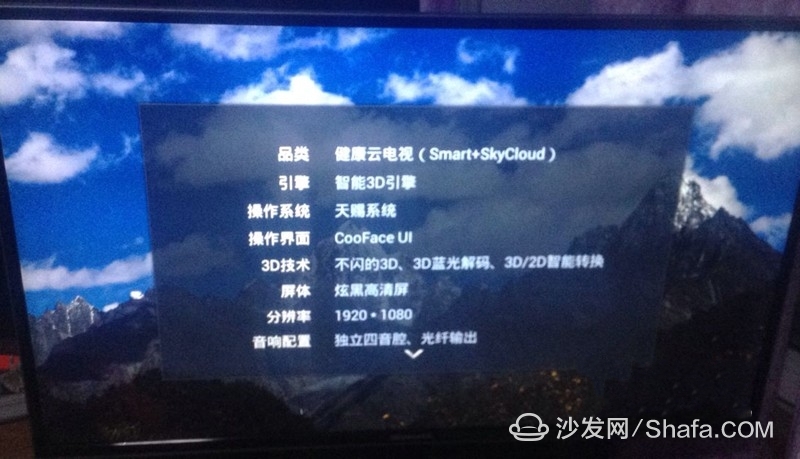
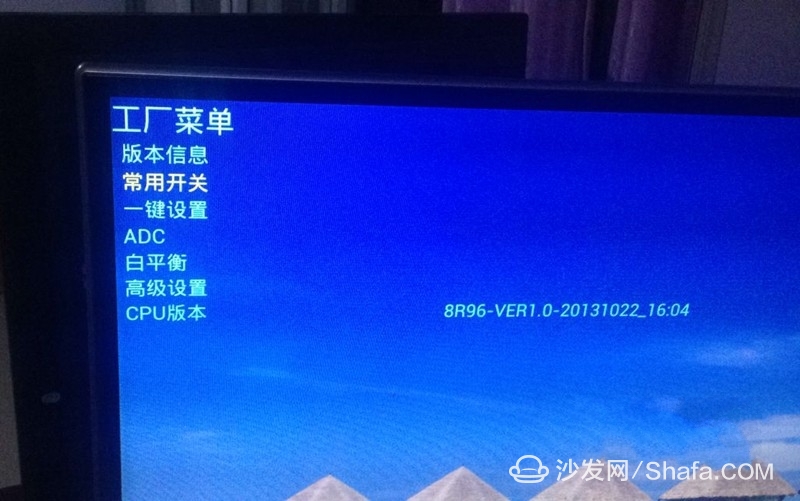
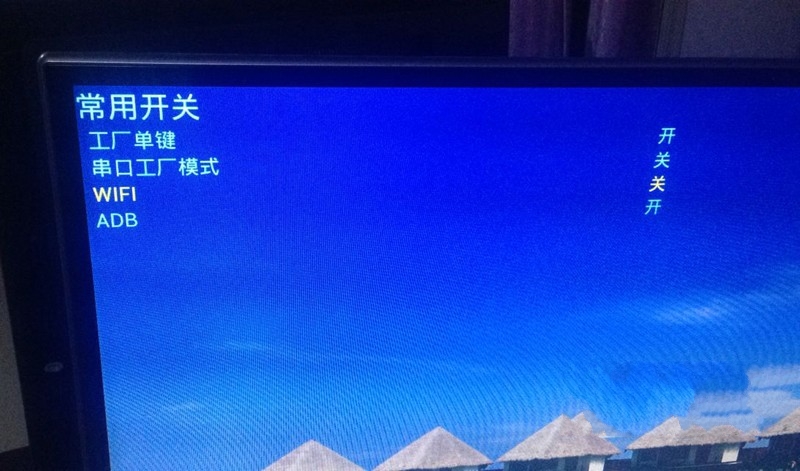
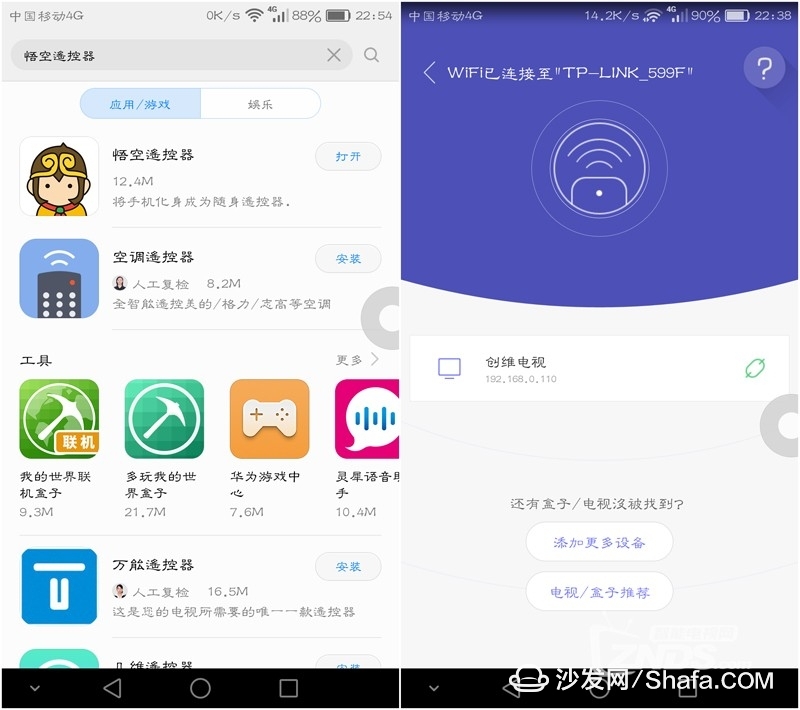
4, In the upper right corner of Goku's remote control, search for "Sofa Manager" and download it to the TV. At this time, the sofa butler will automatically push and install it on the TV.
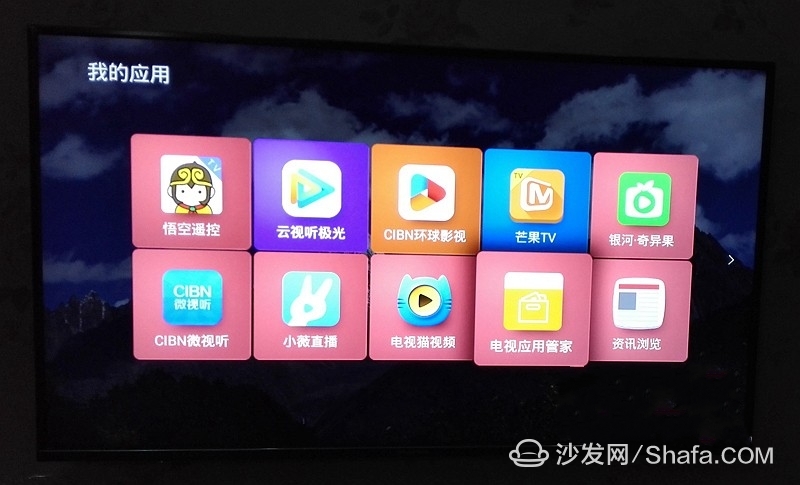
5, after the sofa butler is installed, you can freely install the third-party live broadcast, on-demand, games and other applications you need, such as: video search search, TV, TV cat, Galaxy, Kiwi, Wei Wei live!
Fifth, system downgrading to solve the application installation instructions:
1. This method is only applicable to Skyworth TV or CoolTV with TV upgrade to 5.0;
2. U disk use a little old U disk;
3. This method does not need to find a strong brush package, directly use the upgrade package;
Steps:
Detailed tutorial: http://bbs.shafa.com/thread-1338946-1-1.html
1, find the upgrade package that matches its model movement, enter the setting - local information (view the movement)
Cool open firmware download address: http://bbs.coocaa.com/ui.html?do=index&do=list
Find the corresponding movement, select the development board or version 5.0, so that there is no limit to download and install the application!
2, download the upgrade package to the U disk root directory, that is put into the U disk open interface, do not put in the folder;
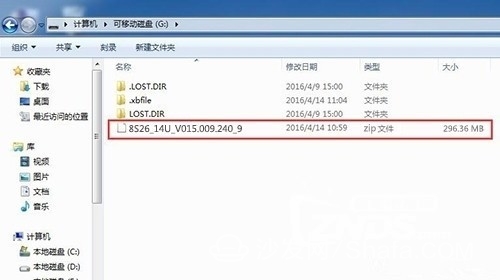
3, pull the power off the TV, then plug in the power again;
4, press the TV switch machine key, then long press the TV switch machine key until the TV appears on this screen (this screen is called recovery interface) and let go;
If there is no switch on the TV, use this method: press the remote control to turn on the TV, then press the OK key (the row of buttons behind the TV) behind the TV, press and hold until the TV enters the recovery interface and release it.
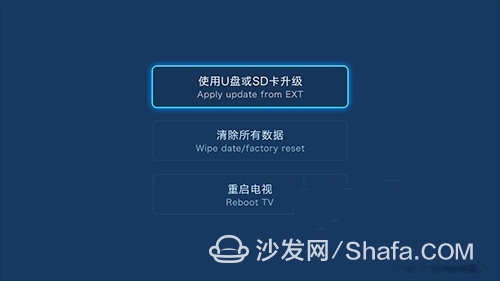
5, At this time the U disk into the TV on the USB interface. Note: The U disk must be plugged into the USB interface after the recovery screen appears.
6. Use the remote control to select [Use U disk or SD card upgrade], then select the system package you installed in the U disk, click OK;
7. As of this writing, the TV will be upgraded again. At this time, you only need to wait patiently. It takes about 10 minutes or so and the TV will restart automatically.

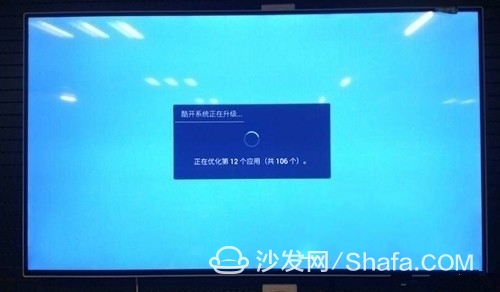
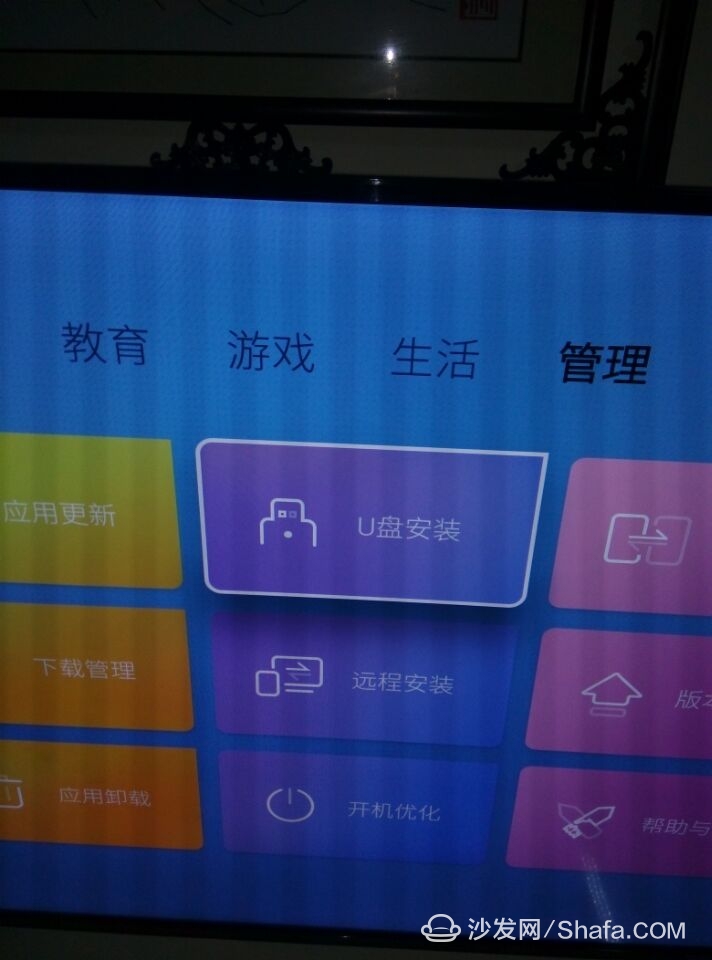
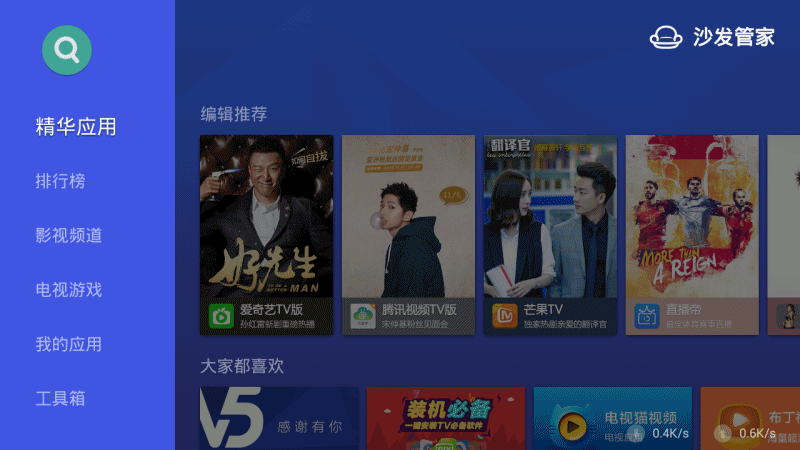
The above method can also try the following methods:
The latest 2017 Skyworth TV installation third-party application method summary http://bbs.shafa.com/thread-1365862-1-1.html
Film Pressure Sensor,Pressure Sensor Fuel,Adjustable Gas Pressure Sensor,Air Pressure Gauge
Shenzhen Ever-smart Sensor Technology Co., LTD , https://www.fluhandy.com