[Home Theater Network HDAV.com.cn] Many home theater projectors will encounter various problems when actually operating the projector. Today we will give you a brief introduction about the adjustment and operation of the home theater projector. .

We chose the Epson home projector as a prototype, first connected to the power supply, connected to the device via the HDMI interface (for a faster demonstration, we connected a laptop here). There is a detail that needs attention. Home theater projectors usually have two HDMI ports. We connect HDMI1. After the connection is completed, select the corresponding channel under the menu of the Source button and ensure the HDMI connection. The mode is turned on, as shown below


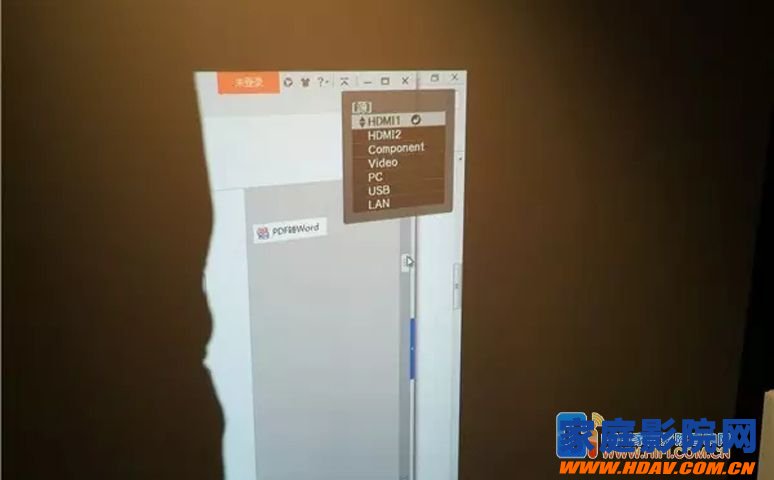

After the device was initially connected, we found that the picture was very blurry, and we needed to perform the “focus†operation. The home theater projector's focus function is around the lens, and it can be rotated manually until the screen is clear and the sharpness is visible.



After the focus setting is completed, adjust the screen of the home theater projector. When it comes to picture adjustment, we must first distinguish the installation method of the home projector. There are two types of home projector installations, either normal placement or hoisting. The key point here is that, regardless of the method, remember that the lens and the screen of the projector must be kept parallel, otherwise the screen will produce a trapezoid.
For hoisting, because the home projector is down, take the EPSON home projector as an example. Be sure to flip the screen in the Settings-Projection-Ceiling setting.


After the installation is completed, the lens shift knob can also be used to adjust the screen to the middle of the screen. Use the zoom ring to distinguish the focus ring (as shown below) to adjust the screen size. (The front thread is equipped with a focus ring. The front is responsible for the sharpness of the image, and the small "handle" is followed by a zoom ring, which is responsible for adjusting the picture size.)


In addition to the horizontal trapezoid mentioned above, if the plane of the home projector is placed (or hoisted) unevenly, a trapezoidal pattern will also be generated in the vertical direction. We advocate the physical adjustment of the trapezoidal screen of the projector. Here, the merchant sets the spiral foot at the bottom of the projector to adjust the unevenness.
In the case that physical adjustment is really not possible, we will recommend the keystone correction function. As shown in the figure, enter the function menu and have the corresponding options.

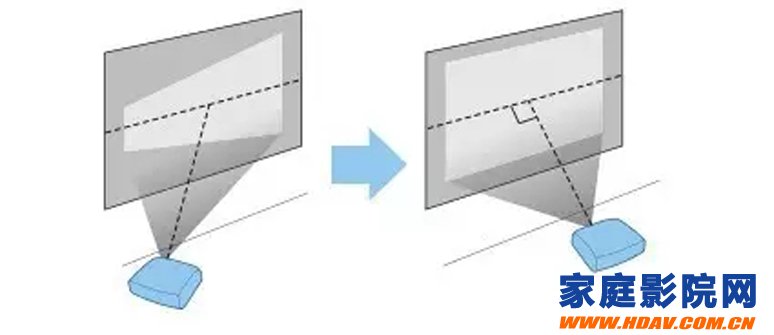

It should be emphasized here that the function of the keystone correction uses the digital algorithm inside the software, which has certain damage to the picture quality of the picture. (For example, if the 1080P picture is rearranged by the trapezoidal correction, some lines and character edges of the picture will be burred and unsmooth, and the picture quality will not reach the accuracy of 1080P)
In summary, in fact, the screen adjustment of the home theater projector is still very easy to use, remember to use physical adjustment to keep the best output. More fresh and fun home theater information, please pay attention to home theater network http:// (WeChat: cnhifi), the country's most influential home theater audio player interactive media website.
Note: This article is transferred from Solan. The article is an independent view of the author and does not represent the position of the home theater network.
We are saleing Touch Screen For Hakko,provides the product information.
Touch Screen for Hakko are widely used for medical and industrial equipment, research shows, machinery equipment, industrial control, man-machine interface, industrial automation integrated workstation, POS, CNC etc. we have a lot of Touch Screen for Hakko, standing some of our inventory stock.
Touch Screen for Hakko
Touch Screen For Hakko,Touch Screen For Hakko Replacement,Touch Panel For Hakko
GUANGZHOU VICPAS TOUCH TECHNOLOGY CO.,LTD , https://www.touchsuppliers.com