On the first working day of the New Year, the Happy New Year from Xiao Bian to the unit has not been finished yet. The problem of the younger partner has come. Well, in line with the reader's greatest principle, we give priority to this issue.

Before solving this problem, first explain the rules for Microsoft to select or reset the default application. From the perspective of the official technical documentation, any modifications that do not comply with the rules, such as regedit and third-party software modification programs, are considered by the system as illegal modifications, and Windows will reset all default programs to initial values. State (state when newly installed system).

Therefore, the problem with the small partner on the wall may be that the third-party software forcibly modifies the system's "default application" and conflicts with the official rules, causing the two parties to constantly perform "modification-reset" tug-of-war.
To thoroughly solve the default application reset problem, the following points must be made:
1, do not make any association when installing third-party software
No matter what the software is, in the final step of the installation, there will be an option to associate it with a file. We do not need to check the corresponding options directly at this time. If there is an application of the same type that associates a type of file in the future, the Windows default program management mechanism will be triggered to restore all default applications to "default".
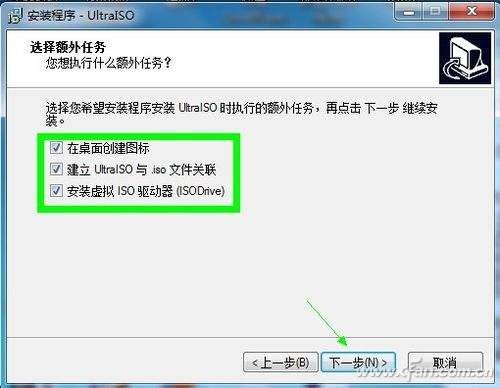
The correct approach is to complete the software installation without selecting any associations, and then find this type of software by right-clicking on it and selecting “Open Method†to let the selected specific application “always use this application to open the .XXX fileâ€.
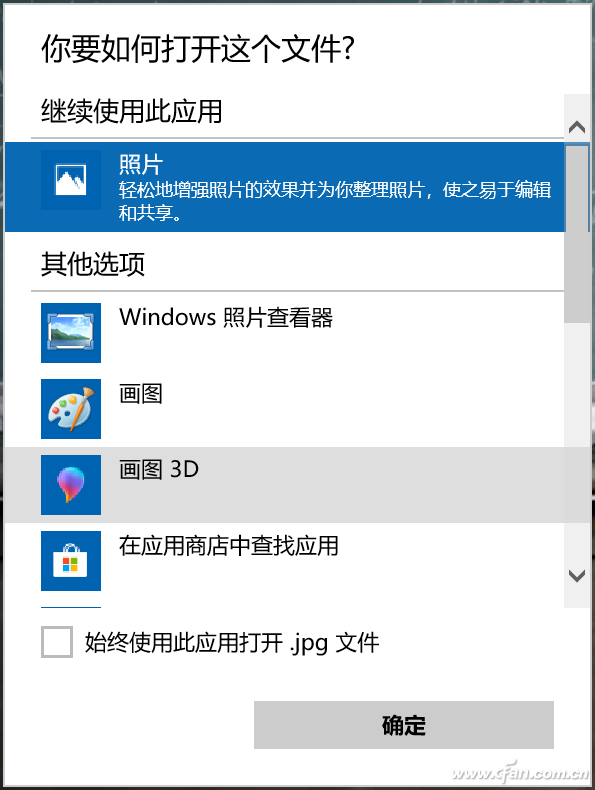
2. Set the correct association in the settings
Go to "Settings - Application - Default Application". In "Set Default by Application", set the corresponding associated file type according to the application.
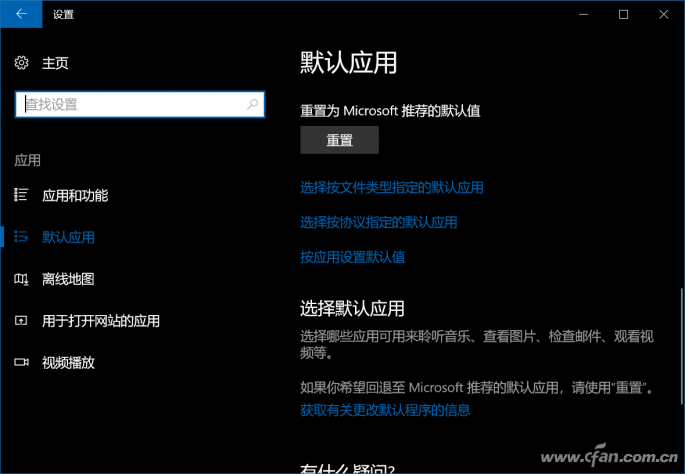
3, check the two registry
In the Registry Editor, there are two locations responsible for managing the "Default Application"
HKEY_CLASSES_ROOT\
HKEY_CURRENT_USER\SOFTWARE\Microsoft\Windows\CurrentVersion\Explorer\FileExts\
You want the "default application" to not be reset by the system. Make sure that the same file is associated with the same application. for example,
HKEY_CLASSES_ROOT\.mp4 if opened with shooter video.
The display associated application of HKEY_CURRENT_USER\Software\Microsoft\Windows\CurrentVersion\Explorer\FileExts\.mp4\OpenWithList must also be it, otherwise the system error in the verification process will result in the default application reset statement (that is to say One will only write one registry entry, missing the modification to the second location, making the system error.
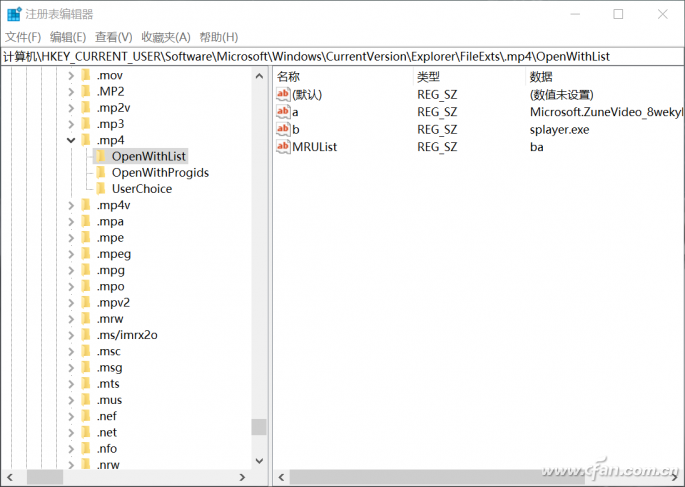
Basically, as long as the above method is followed, there will be no problem of Windows 10 repeatedly resetting the "default application". In addition, other small partners should not be lazy. Do not use certain third-party work to directly lock the "default application". Xiao Bian observed that most of the software will only lock one registry location. In other places, they will not change. When the update or Windows self-examination, it will be "defective" error.
Wireless Charging Coils,10W Wireless Charging Coil,Wireless Charging Coil For Cell Phone,Car Wireless Charging Coils
Shenzhen Sichuangge Magneto-electric Co. , Ltd , https://www.scginductor.com