
Acer veteran PC maker, we are most familiar with the scope of its personal computer, recently just started its first "E200 G1 router";

Its appearance design is concise, at the same time equipped with, many WAN broadband superposition, MU-mimo, high-gain dual-frequency antenna, frequency channel detection and many other characteristics;

Processor: Qualcomm IPQ4019 quad-core 716Mhz processor
Memory: 256MB RAM
Port: 1 console port, 5 Gigabit RJ54 ports, one WAN port and 4 LAN ports by default
The antenna: 2.4G+5G dual frequency
Operating frequency: 802.11ac/n/a: 5.150GHz-5.85GHz; 802.11b/g/n: 2.4GHz-2.48GHz
Indicators: 3 green indicators (power, 2.4G, 5G)
Size: 266mm×162mm×44MM
Weight:860g
Let us look at its appearance and performance;

After getting the "Acer E200 G1 Router", I did not expect that such a large box, compared to the gift box, with a hand-shake, it is not as light as the ordinary router on the market, but very heavy, indicating its material to do Is still very solid;

Open the "Acer E200 G1 router" top cover, the first to see is its top cover and the brand logo above;

"Acer E200 G1 router" volume, take 5s and its comparison, you can feel the size of it; 266mm × 162mm × 44MM, with an antenna weight 860g, one kilogram faster;

Look at the original accessories: power, dual 5dBi paddle antenna, cable, 3M rubber mat

Double 5dBi paddle antenna

Product manuals, packing lists, warranty books, simple manuals, etc.

"Acer E200 G1 router" all-metal fuselage, conducive to heat, the appearance of the rectangular body, the top logo, one side of the 5dBi ship paddle antenna copper interface and power jack; the other side for various types of integrated ports; it stands to reason that the port should be Just connect the power jack in one direction. I'm using the port's integrated end as the rear, so that I can plug in the network cable; the antenna and the power jack are placed as the front; this way, I can't see the indicator status light. , but good network cable;. Designs such as the Acer E200 G1 tend to be more user-friendly.


The picture shows the top and bottom sides of the Acer E200 G1, the top brand logo, the bottom wall holes and four legs (to be posted 3M rubber foot pad);

"Port Acer E200 G1 router" on the back of the integrated port: console port, 4 LAN LAN ports (3 in the wire frame can be set to WAN port), a WAN Internet port, reset hole, indicator (PWR, 2.4G , 5G)

"Acer E200 G1 router" on the back of the brand logo / model, etc.


"Acer E200 G1 router" two sides, honeycomb heat sink hole

"Acer E200 G1 router" front antenna copper interface (ANT1) and power jack / ground logo (still equipped with anti-theft lock position)

Antenna Copper Interface (ANT2) on the front of the "Acer E200 G1 Router"


"Acer E200 G1 router" 5dBi paddle antenna installed, support 90 degrees before and after / 180 degrees rotation;

"Acer E200 G1 Router" nameplate
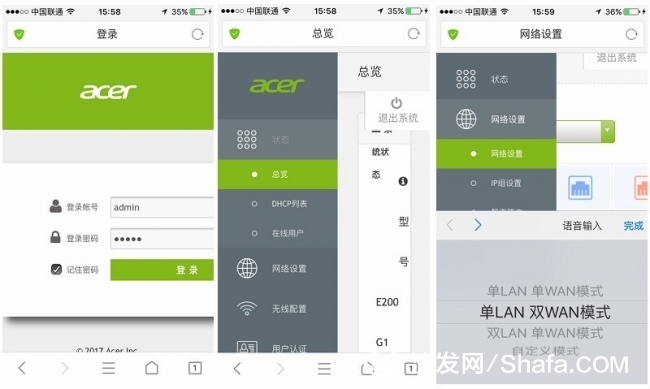
"Acer E200 G1 router" access and settings (PC and mobile devices) PC input 172.16.0.1, you can enter the "Acer E200 G1 router" settings; mobile phone browser is the same operation; mobile phone also supports Exclusive APP settings and controls;
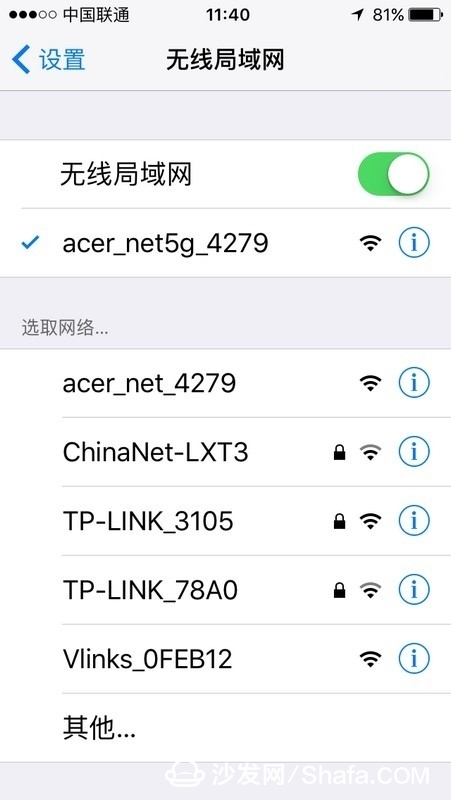
In fact, "Acer E200 G1 router" is to support 2.4G, 5G wireless signal, after the power is turned on, simultaneously emit two wireless signals, can be seen from the mobile phone side;
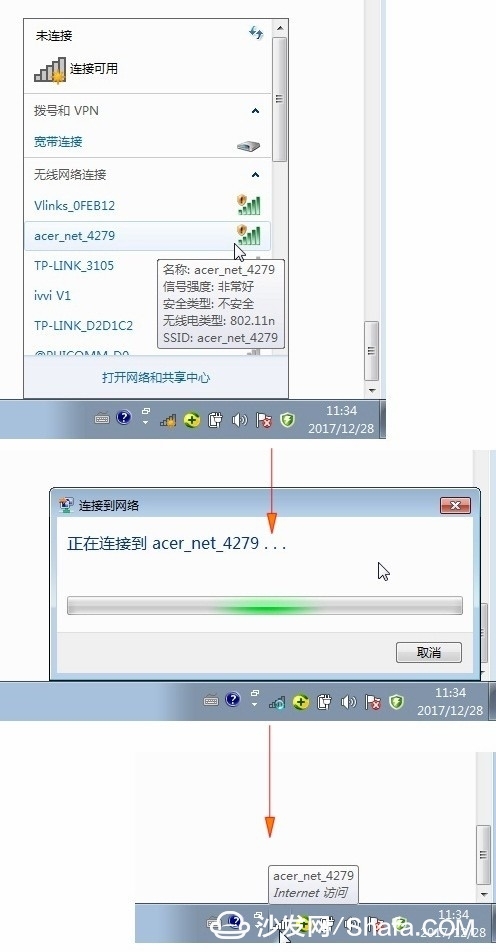
For PC-side access, I still choose wireless access. I can see that the PC has found an "acer 4279" wireless signal. Click to access it. The default is no password.
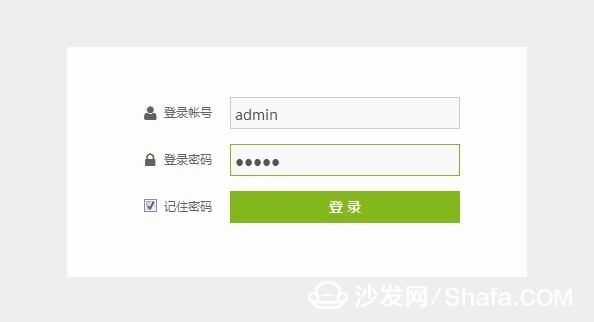
Enter 172.16.0.1 on the PC to enter the "Acer E200 G1 Router" setting. Both the account and login password are admin.
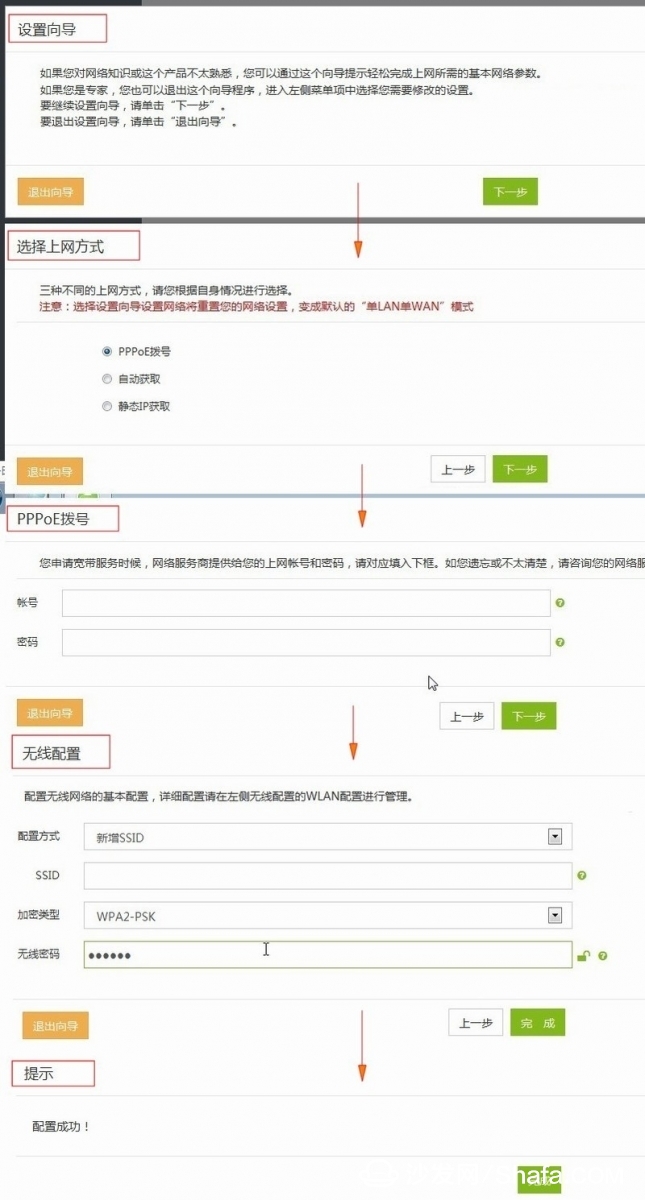
After entering the "Acer E200 G1 Router" setting, it is the simplest setup wizard. We can follow the prompts to gradually complete the network setup; setup wizard - select the access method - PPPoE dial-up - wireless configuration; however, corporate or individual users need to set up to meet their own needs And must manually complete the network settings;
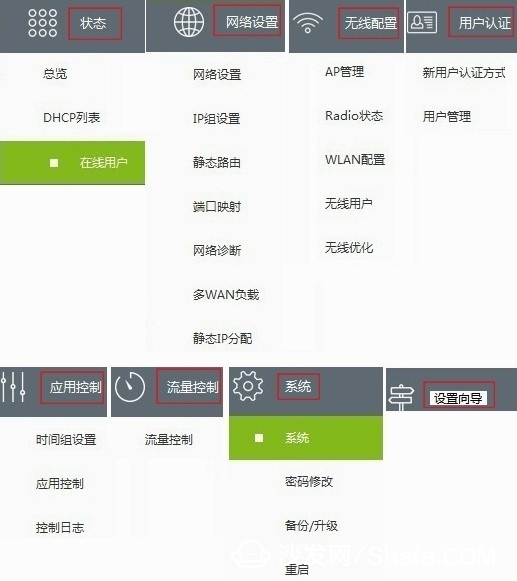
"Acer E200 G1 router" network settings include: status, network settings, wireless configuration, user authentication, application control, flow control, system, setup wizard - a menu, the secondary menu under it is also done in the picture, Everyone can refer to the next;
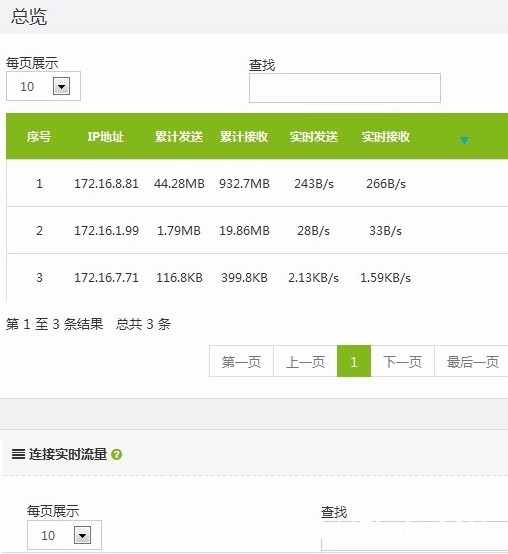
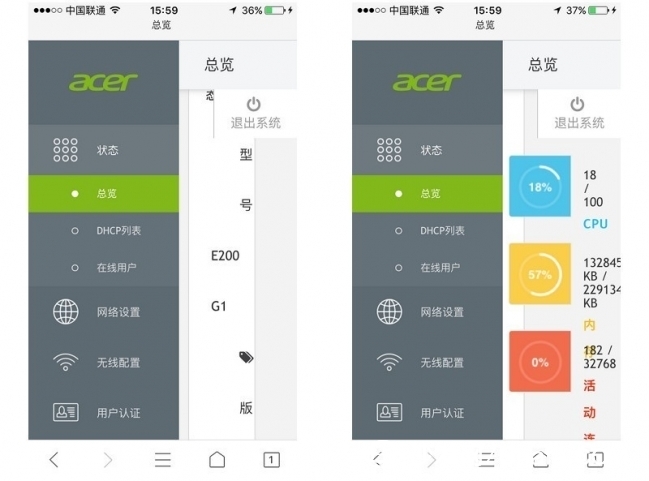
In the overview, you can see the system status, model, version, system time, running time, and number of online users. You can also see the CPU, memory usage, and the number of active connections. The PC has forgotten to take screenshots.
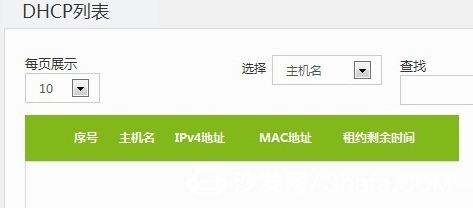
DHCP list
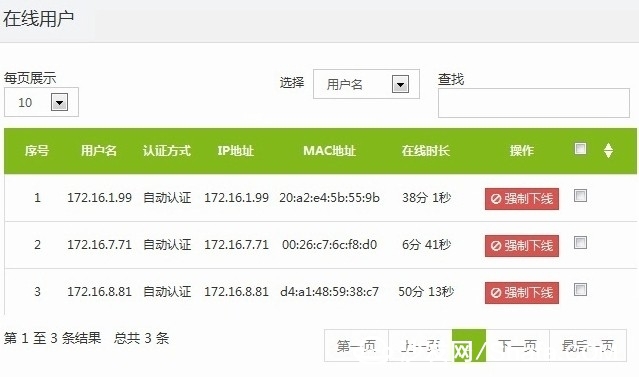
Online users: You can see the number of real-time users, each user's IP address, cumulative sending and receiving traffic, real-time sending and receiving traffic, etc. You can also control whether each user is online, you can force them offline to see which of you Lazy, do not work;
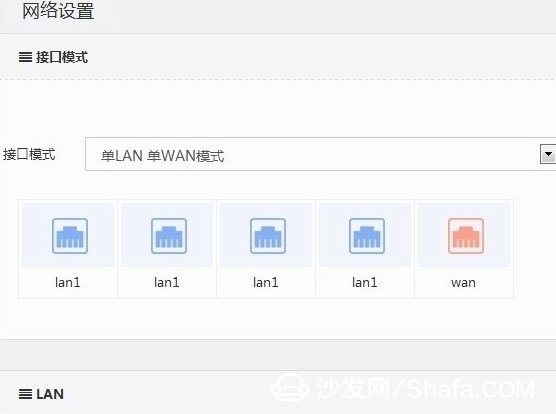
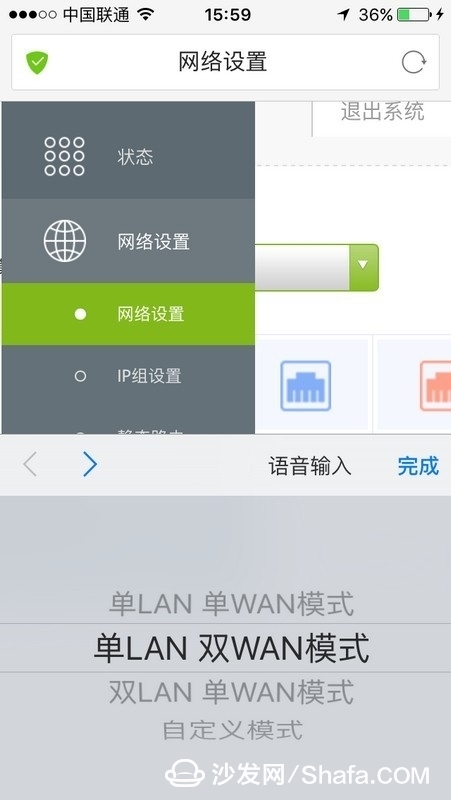
Network settings: Single LAN single WAN, single LAN dual WAN, dual LAN dual WAN, custom mode, etc., can be set according to the needs of the company or individual;
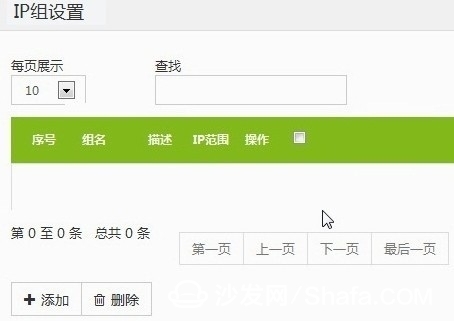
IP group settings
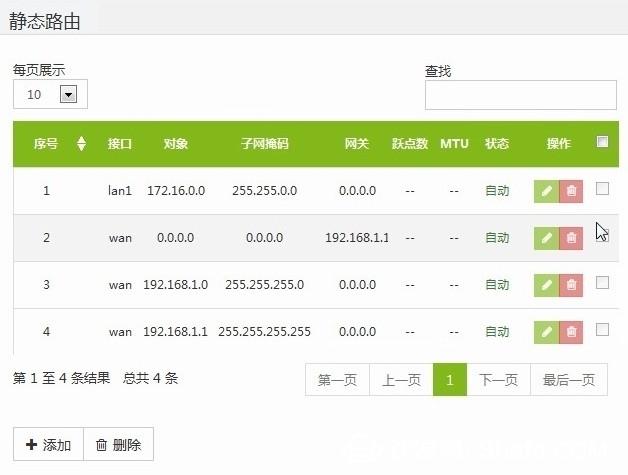
Static route
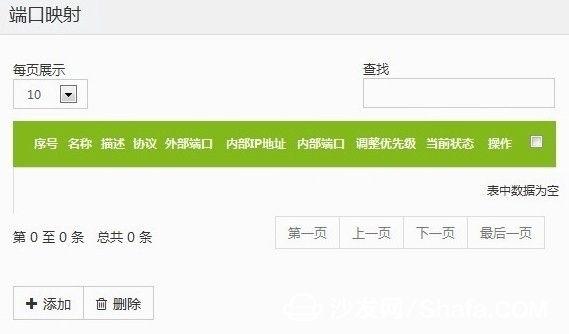
Port Mapping

Network diagnosis
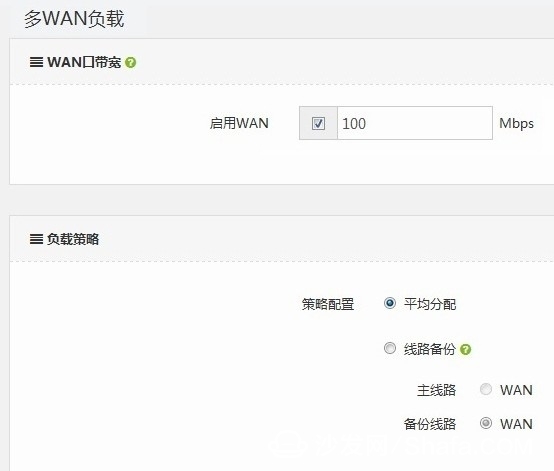
Multi-WAN load
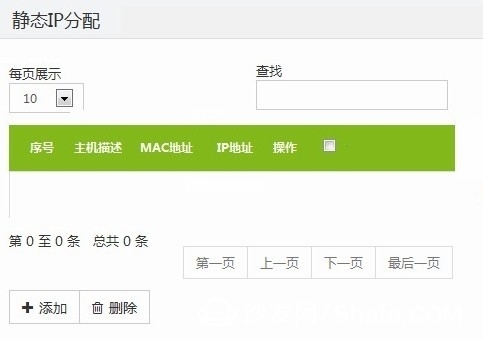
Static IP allocation
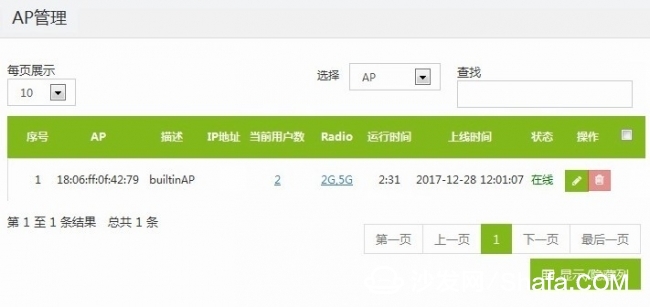
AP management
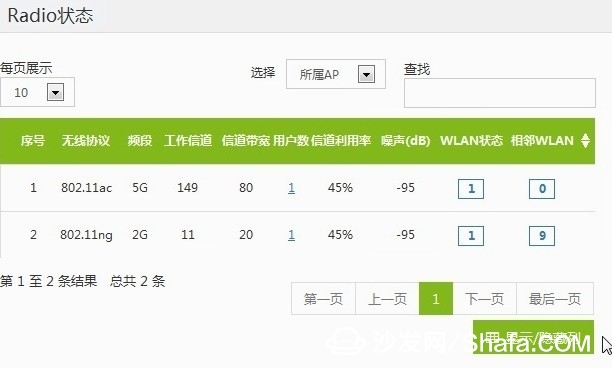
Radio status
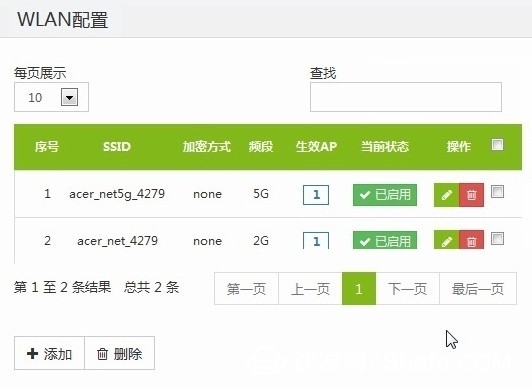
WLAN configuration
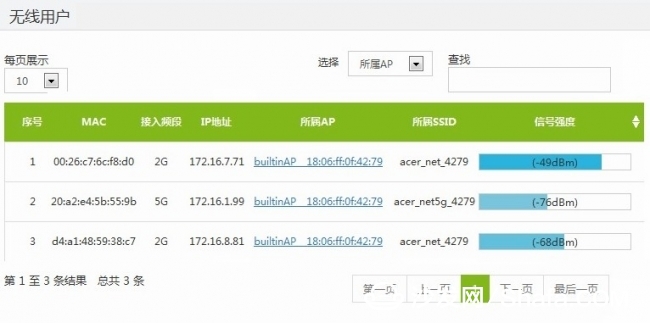
Wireless users
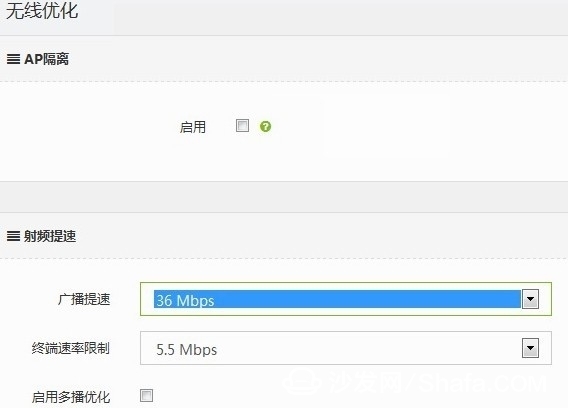
Wireless optimization
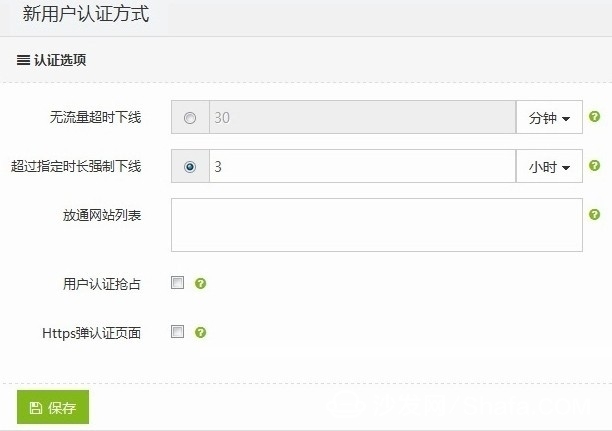
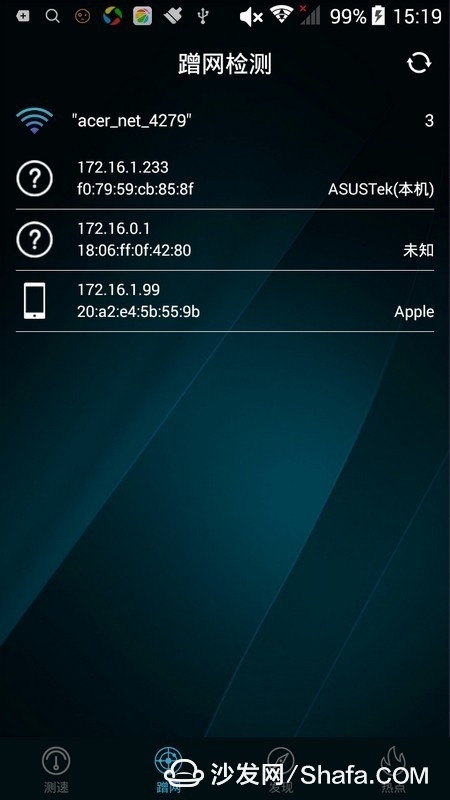
The new user authentication method: individual users do not need to be certified, the basic is less than 10 machines, but the company is different, there are many employees, many departments, many personnel, through the authentication can control access to a lot of Internet access, while blocking the network of unrelated users , it can also prevent information leakage such as trade secrets;
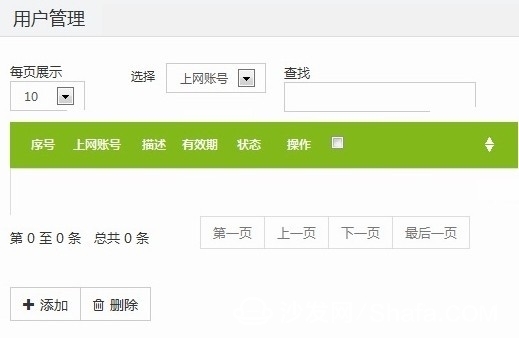
User Management
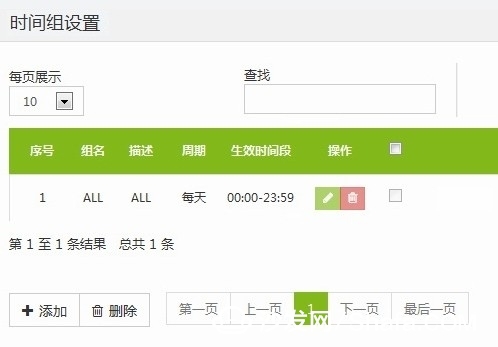
Time group settings
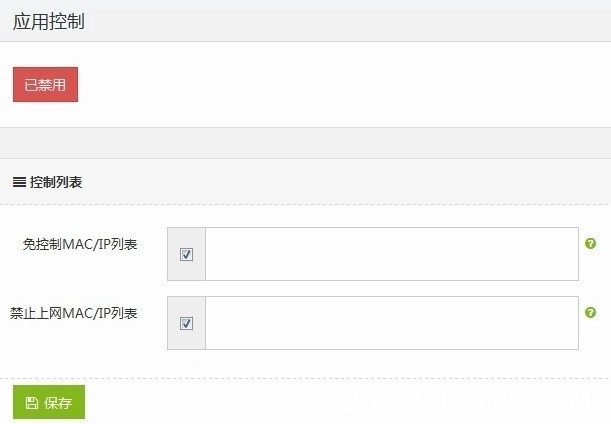
Application Control
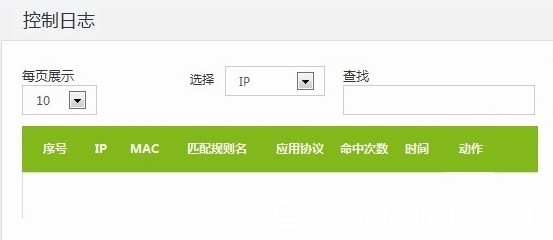
Control log
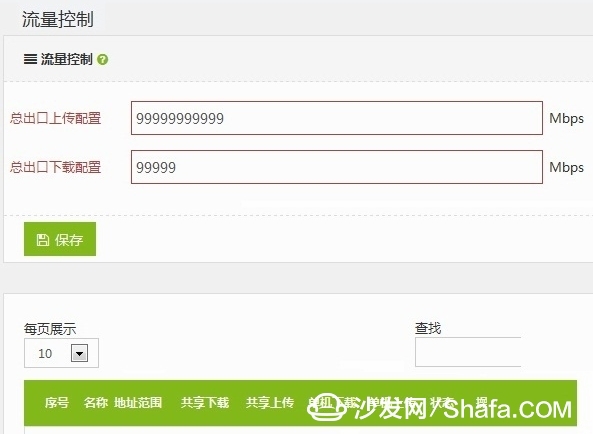
Flow control: mainly manage office network and control network resources
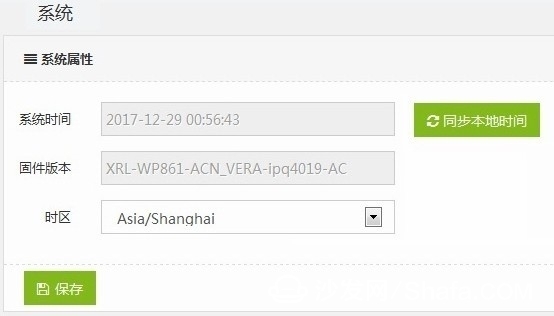
System properties
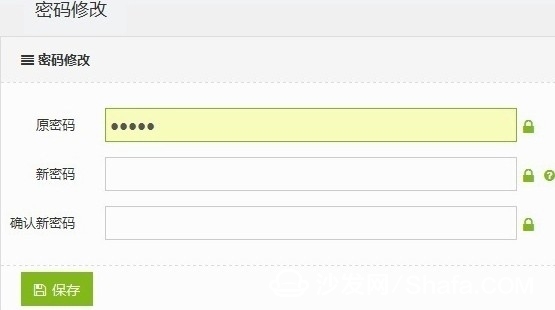
change Password
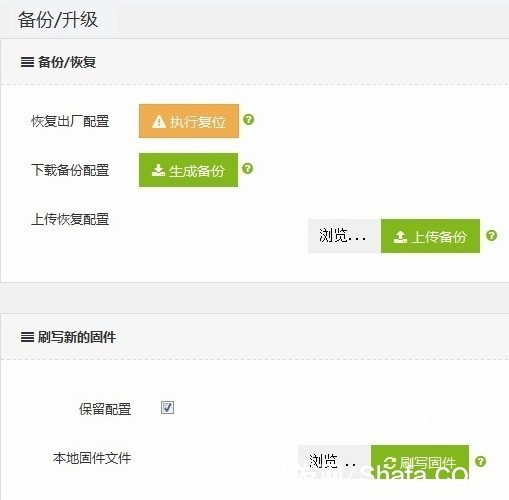
Backup/upgrade
The same operation is performed on the mobile phone browser, 172.16.0.1, and the account and login password are both admin;
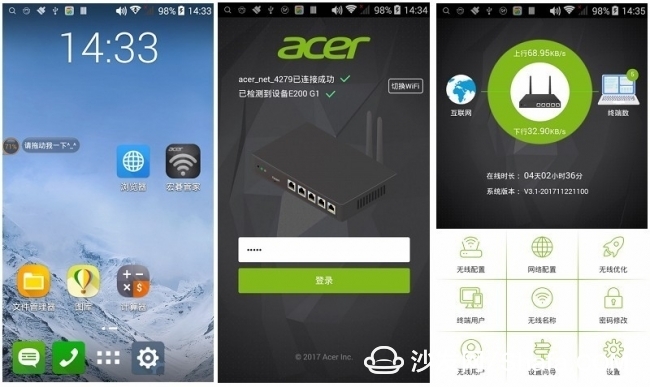
Let's take a look at the settings of its mobile phone-specific app; download the "Acer Butler APP", this application only supports Android, but not Apple; click open,
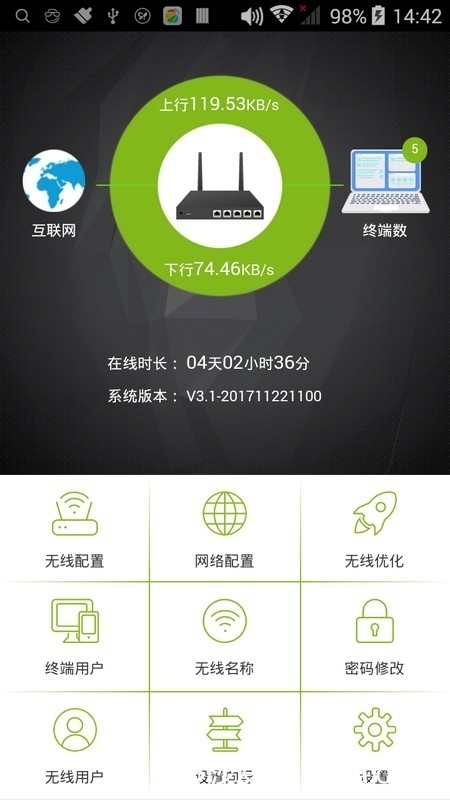
"Acer Butler APP" main interface, the upper side can see the uplink and downlink speeds, the right side can also see the number of terminals, the bottom is the router's wireless configuration, network settings, wireless optimization, end-user, wireless name, password modification, wireless users , setup wizards, settings and other 9 function menus;
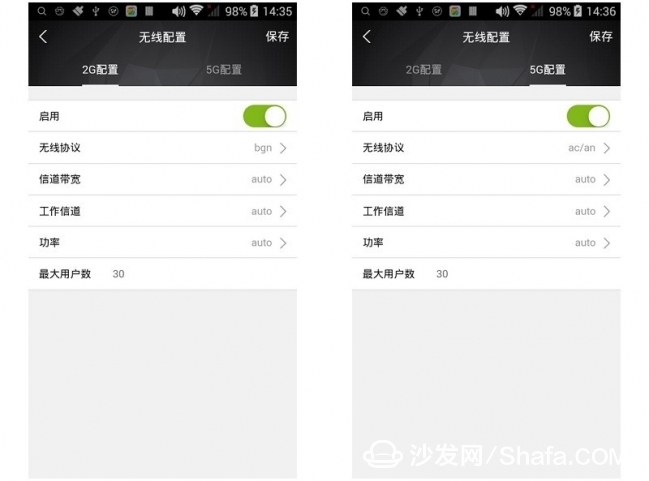
Wireless configuration: including 2G and 5G wireless signal configuration;
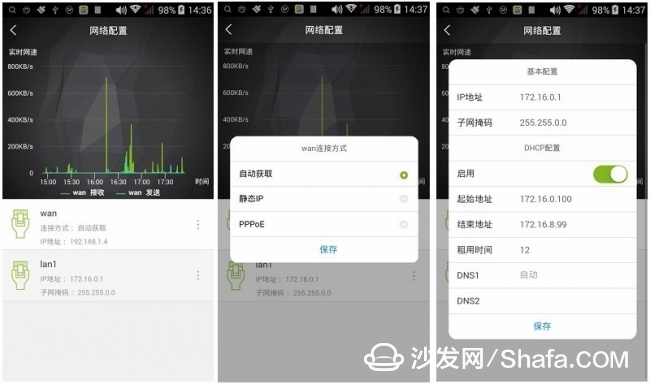
Network settings: including real-time speed, static IP, PPPoE, etc.
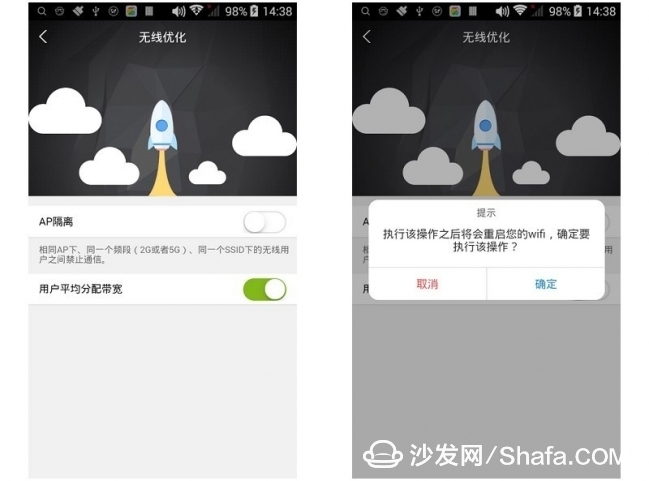
Wireless Optimization: AP Isolation, Average User Bandwidth Allocation Settings
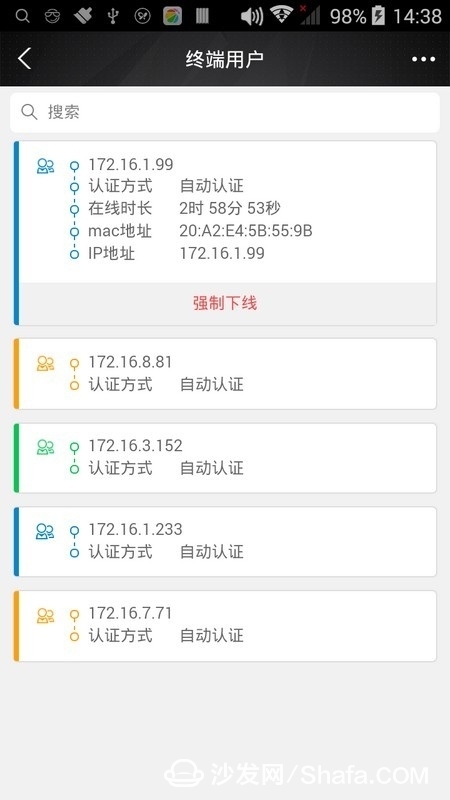
End-users: control the number of users, monitor the walk
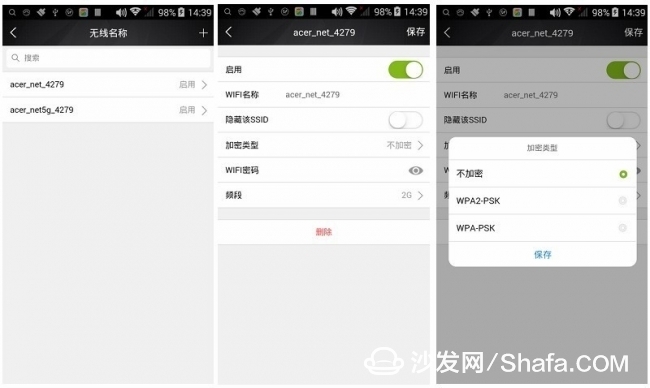
Wireless name
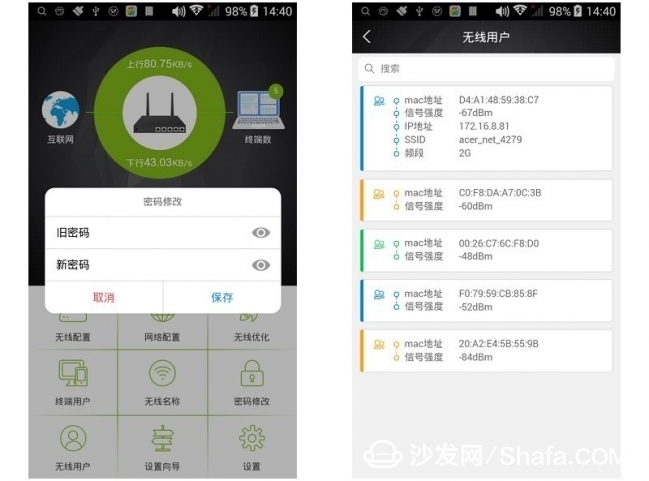
Password modification and wireless users
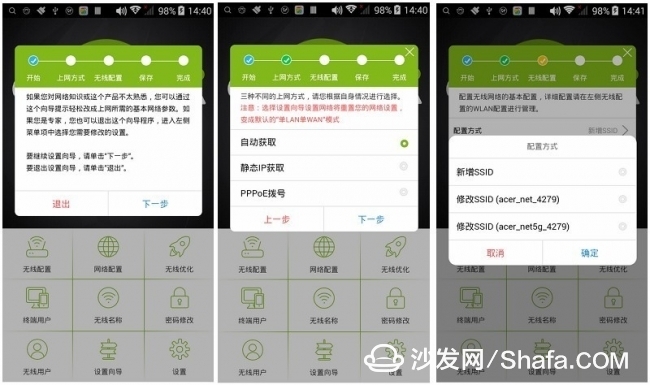
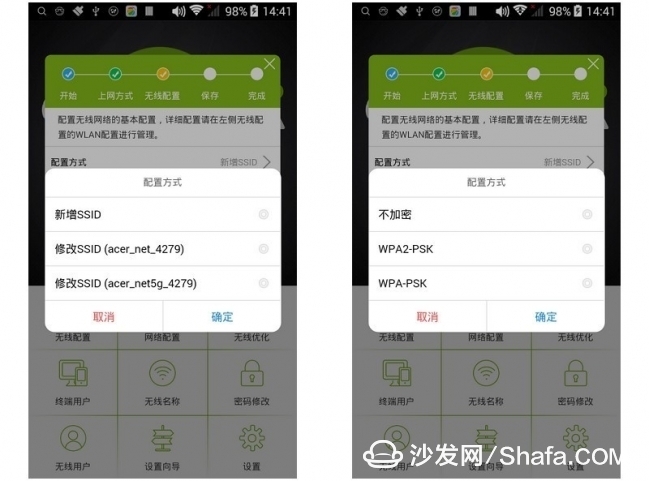
The setup wizard is the same as the PC
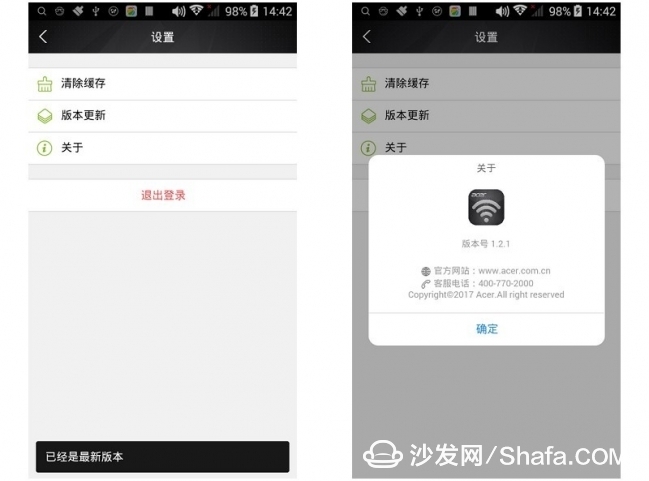
Settings: cache, version number, online version update, etc.

The following is my actual test of the strength of the wireless signal of the "Acer E200 G1 router". Take the three-bedroom apartment I live in as the test environment. I see the unit diagram for the ABCDEFGHIJK, 11 test points for testing.
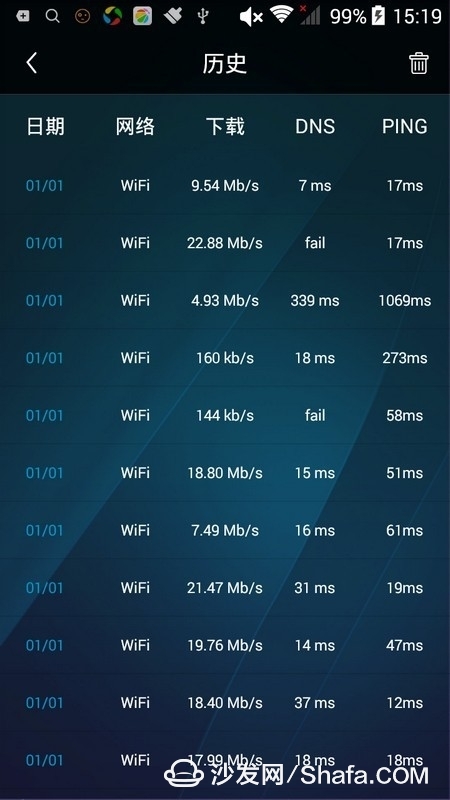
"Acer E200 G1 router" is installed under the video wall of point A. It tests the 11 test points of the family centered on point A. My width access is 20M bandwidth of China Telecom. Let's take a look at the actual shooting and Actual test data

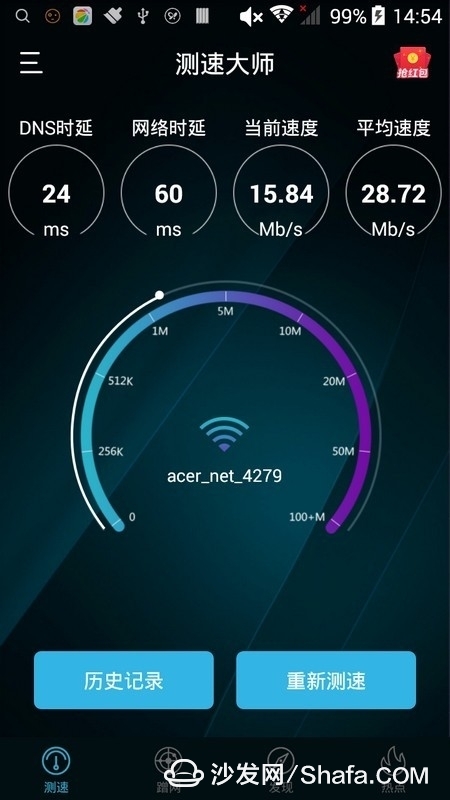
Point A: Under the video wall, next to the router, the average download speed is 28.72 Mb/s.
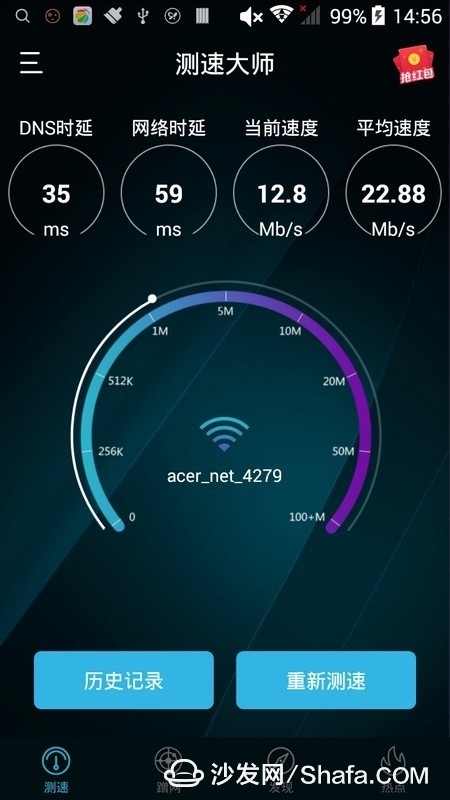
Point B: The far end of the living room (left), the average download speed is 22.88Mb/s

Point C: The wall behind the router is separated by a wall, and the average download speed is 21.28 Mb/s (the wife room)
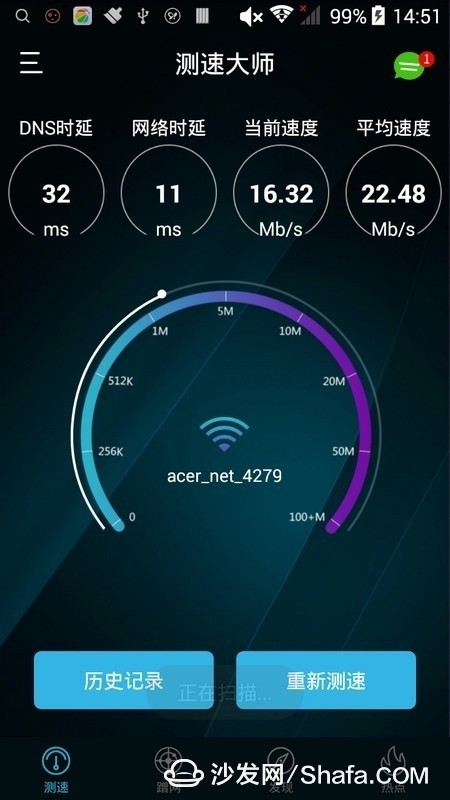
Point D: The wall of the router on the side of the router is separated by a wall with an average download speed of 22.48 Mb/s (daughter room)
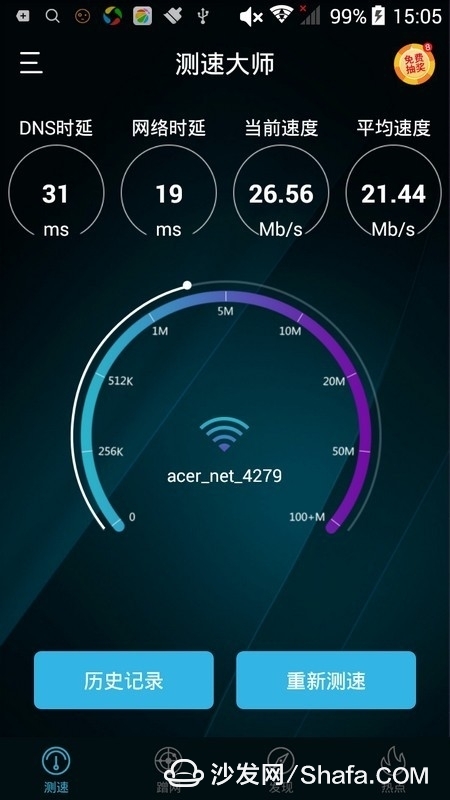
E point: My room, the average download speed is 21.44Mb/s
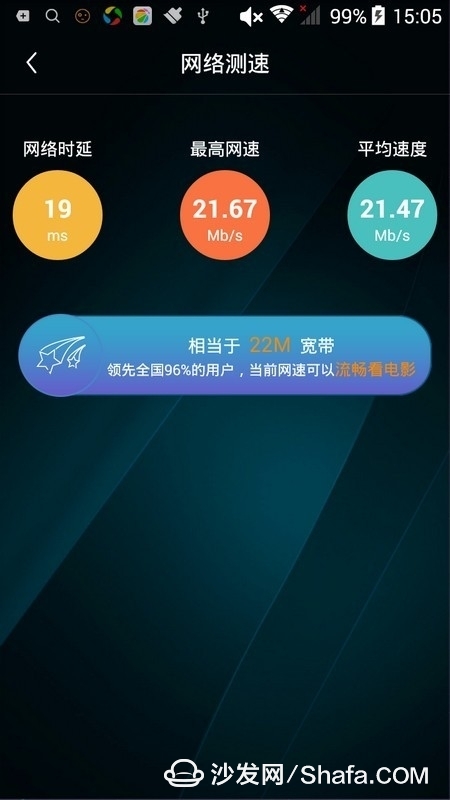
Point F: The kitchen is separated by a wall and the average download speed is 21.47 Mb/s.

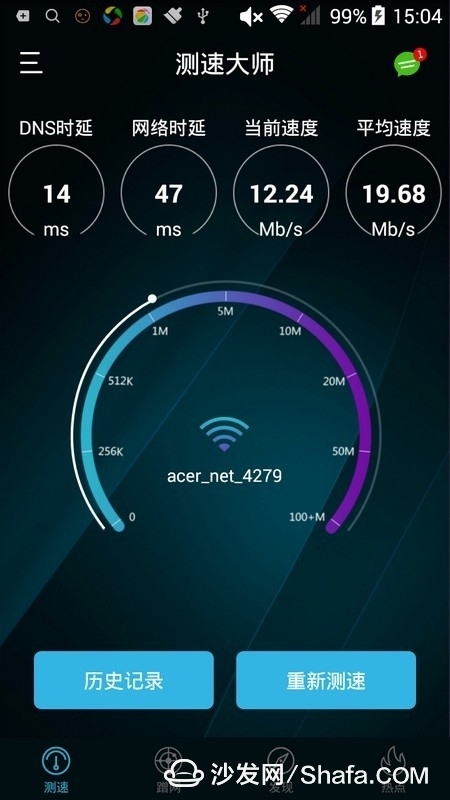
Point G: The balcony outside the kitchen is separated by two walls. The average download speed is 19.68 Mb/s.
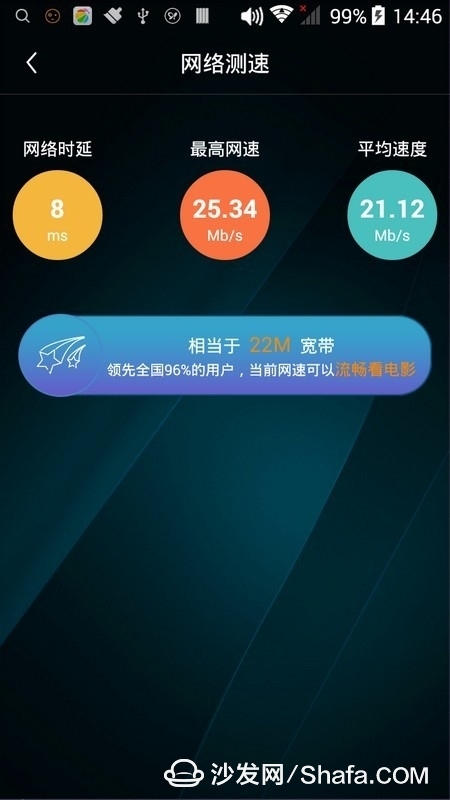
H: The bathroom is separated by a wall and the average download speed is 21.12 Mb/s.
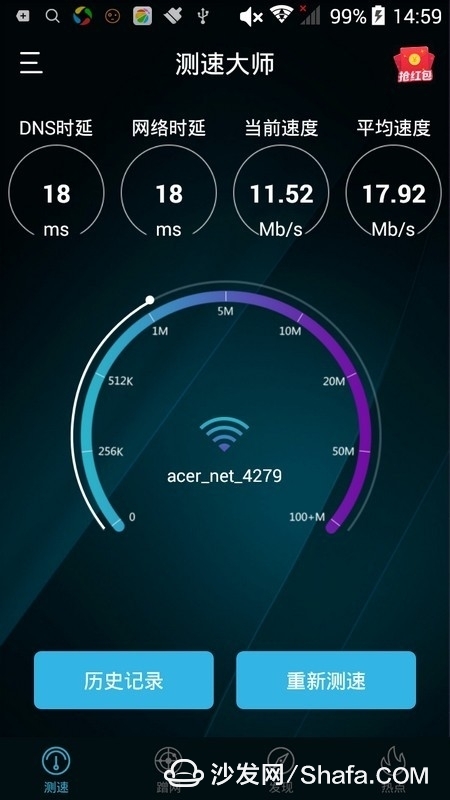
Point I: The back of the living room is behind (right), separated by a wall, with an average download speed of 17.92 Mb/s.
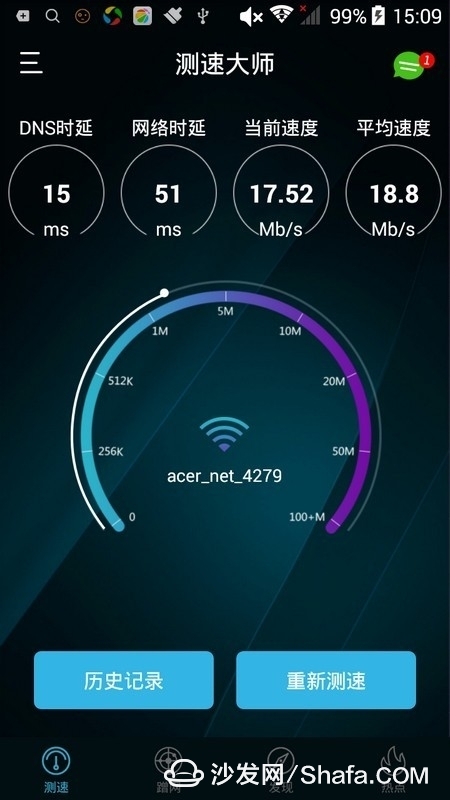
J: The remote sitting room, separated by a wall, no iron gate, the average download speed is 18.8Mb/s
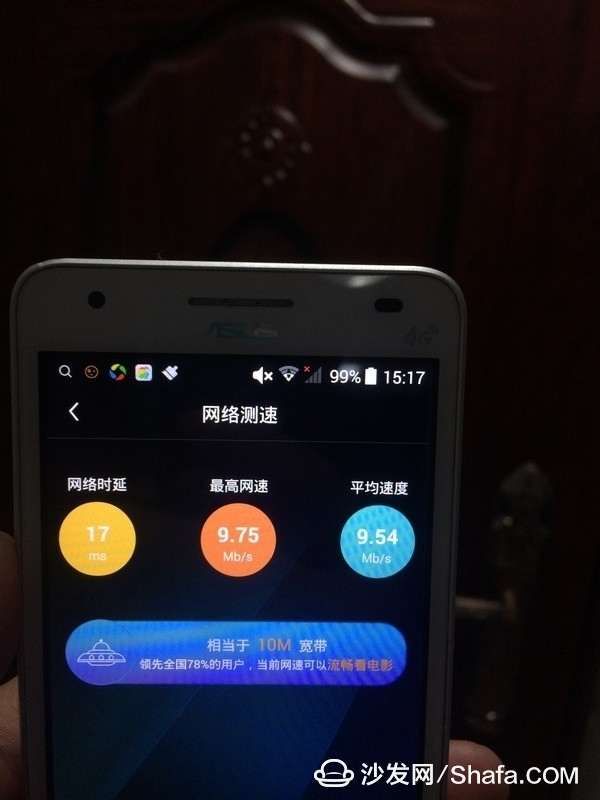
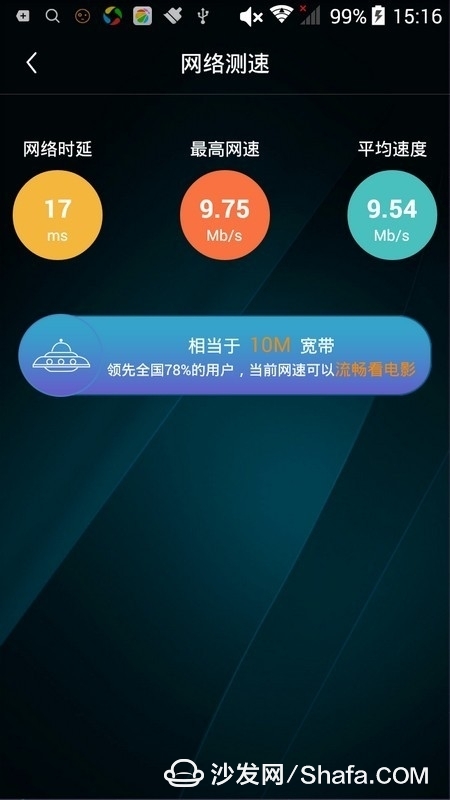
J point: Outside the house type, separated by a wall, and close the iron gate, the average download speed is 9.54Mb/s. It can be seen that there is a big gap between closed and unclosed wireless data. The thickness and shielding performance of the iron door in my house is just that. ;
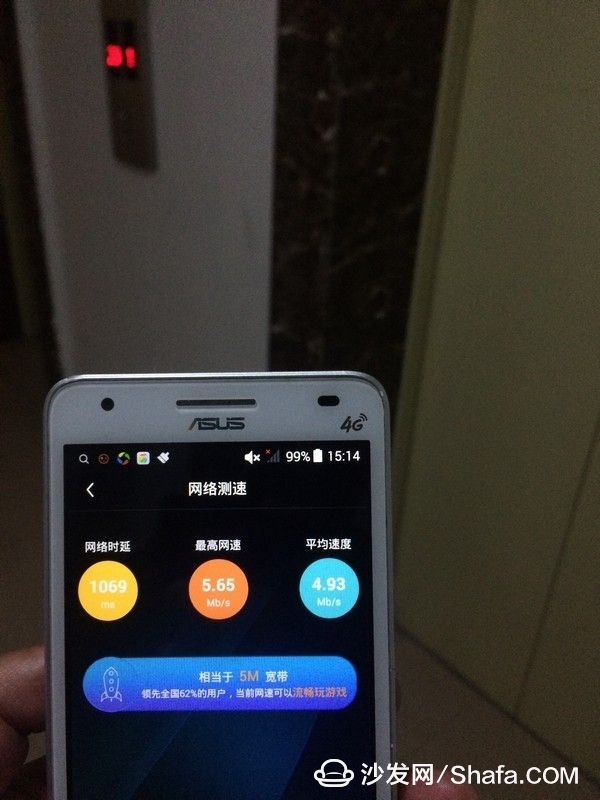
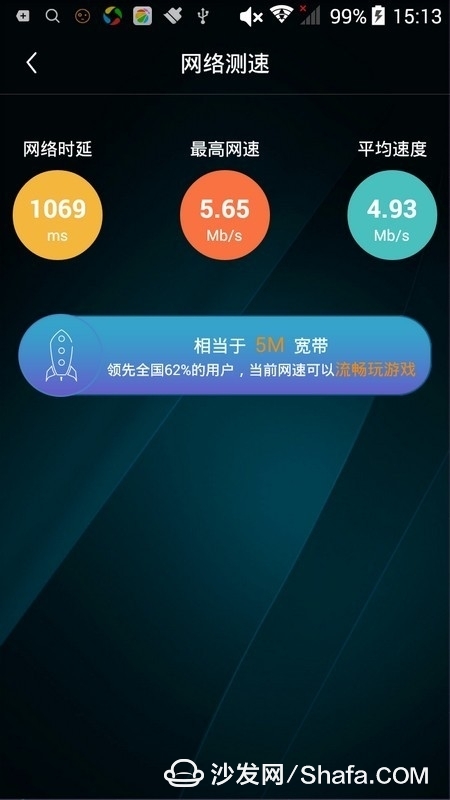
Point K: Outside the house type, separated by a wall, and close the iron gate, the elevator port test, the average download speed is 4.93Mb/s; from the above data, the strongest is the elevator port test, after the 5 - The signal attenuation of the 6 walls was tested in elevator buckles. There was still an average speed of 4.93Mb/s.
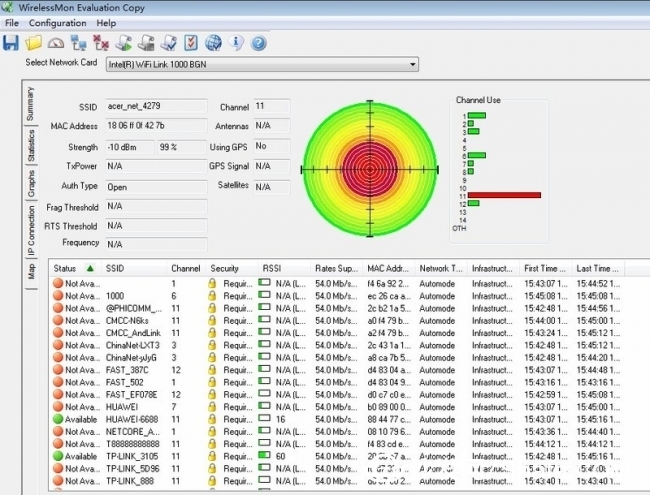
PC-side network wireless signal test, download WirelessMon, wireless network is the most afraid of the signal is poor, but not necessarily know where the signal is better, then we can use WirelessMon to do monitoring behavior in order to let We understand the download speed or stability of the network;
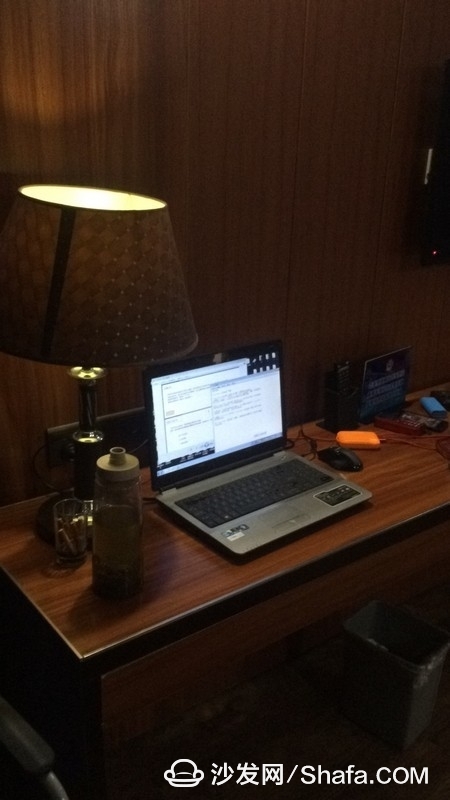
The intensity value can be seen in the left text box, and the right image can be visually seen that the signal strength is actually measured by the laptop in my room with a signal strength of 99%;
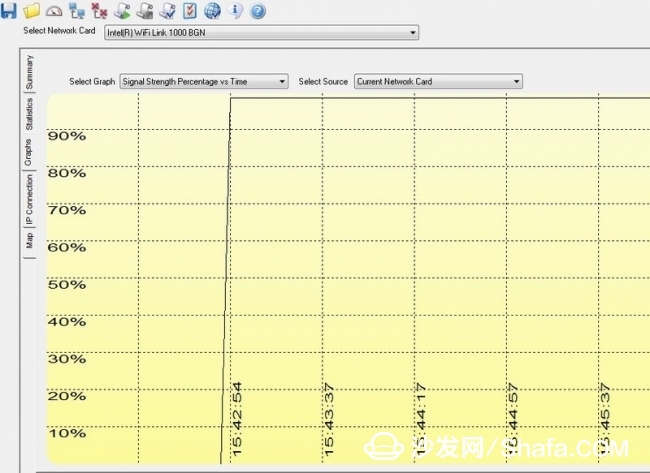
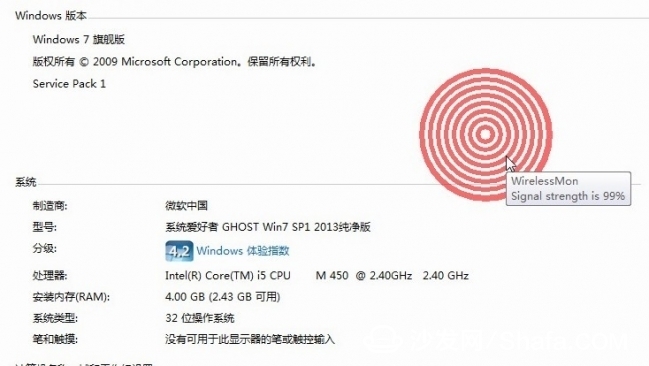
Data Analysis and WirelessMon Wireless Signal Strength Diagrams;
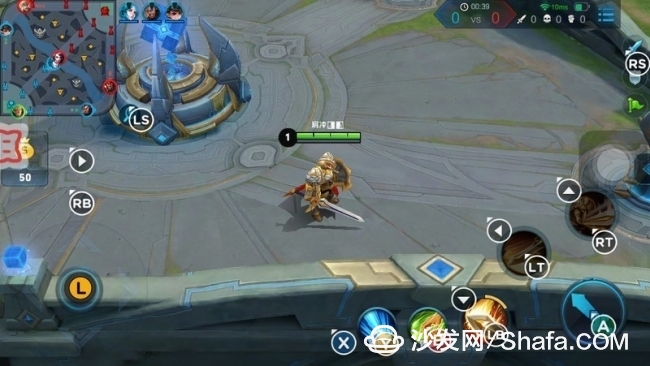
The experience of mobile games, this is undoubtedly the king of glory of the world, the stability of the game and low latency is the king rate; "Acer E200 G1 router" wireless signal stability, the game is very smooth, this did not have to say;

Simple summary:
"Acer E200 G1 router" does not have a fancy appearance, but it is very low-key, the side of the dual cooling metal holes, weight 860 grams, significantly more than the average general router to be a lot of solid, slightly larger size, Qualcomm IPQ4019 quad-core 716Mhz Processor, 256MB RAM, support 2.4G + 5G dual-frequency, support MU-MIMO technology, multiple bandwidth overlay, wireless signal coverage is surprisingly powerful;
Improve:
In terms of hardware, the direction of the interface and the direction of the antenna are not on the same side. This is not very convenient when the cable is used. The second is that there is no standard USB interface, and the mobile hard disk cannot be connected, and scalability is limited. Of course, if some users want to use NAS, they can ignore it.
Software, PC side, set the interface with a bad color, green and white interface, easy to use long-term vertigo; talk about this
Smart TV/box information can focus on smart TV information network sofa butler (http://), China's influential TV box and smart TV website, providing information, communication, TV boxes, smart TVs, smart TV software, etc. Answering questions.
Solar Pump Inverter,Solar Pump Control Inverter,Frequency Inverter For Solar Pump,Single Phase Solar Pump Inverter
Zhejiang Kaimin Electric Co., Ltd. , https://www.ckmineinverter.com