The first step in the U disk installation system is to set the U disk as the first boot item. So how do you set the usb setting to the first startup item? u disk mounter has become a very convenient and popular installation method, only need a U disk can be installed at any time. But use u disk to install the system, usually have to enter the bios settings u disk boot as a priority startup item, some small partners are still not clear how to set through bios, now Xiaobian will introduce you how to enter the bios settings u disk boot.
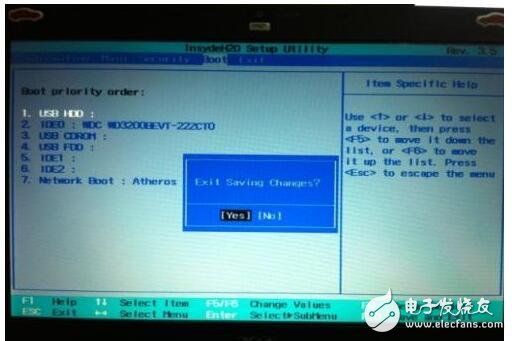
1. Turn on the computer and press the “Esc†button to enter the BIOS setting when the computer displays the startup screen; (some computers may be Delete, F2 or F6)
2, enter the BIOS FEATURES SETUP, set the Boot (boot sequence) to USB-HDD (or USB-FDD, USB-ZPI, USB-CD-ROM, please correspond to the U disk working mode you made), the BIOS can identify Accepted are: driver (ZIP) / floppy disk (FDD) / compact disc (CD-ROM) / and hard disk (HDD); the setting method is to press the PageUP or PageDown key on the item to convert options.
3. After setting, press “ESC†button to return to the BIOS main interface and select Save and Exit; (also press F10 to save and exit)
4, u boot v5.0 made u disk boot disk inserted into the computer's usb interface (if it is a desktop computer, it is recommended to insert the u disk into the back of the computer host usb interface, so the transmission performance will be better ), restart the computer, the computer will automatically enter the main interface of the u boot.
How to enter the bios settings u disk bootWe first connect the u-master u disk boot disk to the computer, then restart the computer. When the boot screen appears, press the button to enter the bios settings. The brands of the computers here will be different. The friends should remember not to enter the bios button. Confused with setting the u disk startup shortcut!
1. Enter the bios interface settings, we have to perform several important operations in this interface, so we need to understand the bottom of the interface: the arrow keys on the keyboard to move the cursor; the Enter key means "OK"; F10 means "Save and drop out":
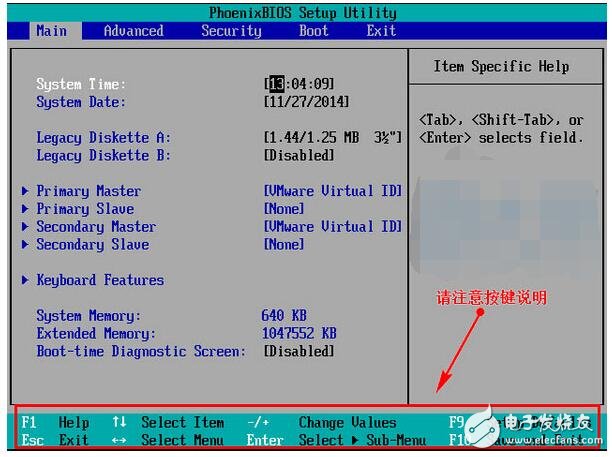
2. After entering the bios interface, move the cursor to “bootâ€, and then find the option of the u disk (different computer displays are different, generally display the name of the u disk or start with USB), the small version of this interface shows “ Removeble device" is the meaning of a removable device:
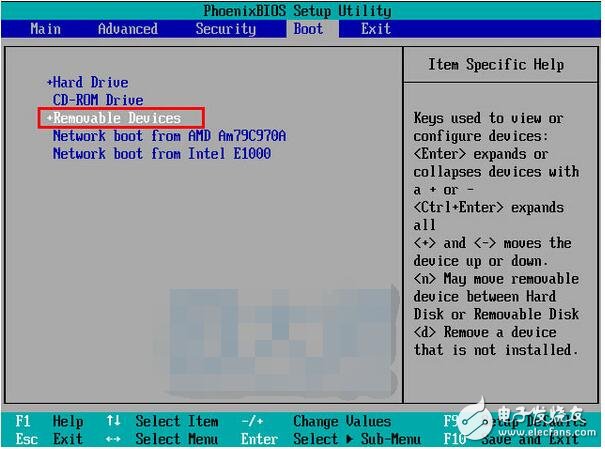
3. We need to move the “removeble device†to the top to set the u disk to start, press the “+ key†to move up:
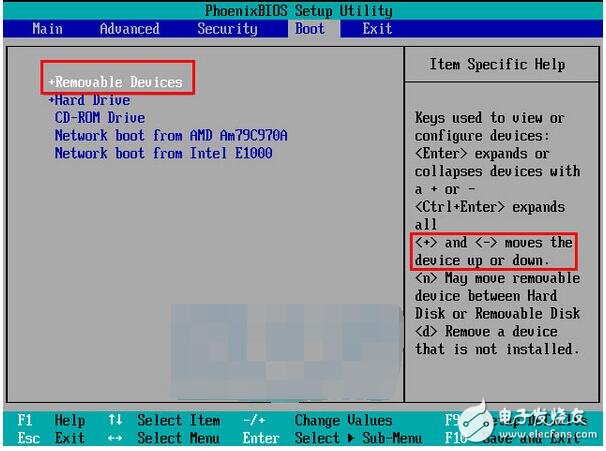
4. After the setting is completed, press F10, select “yes†in the pop-up window, press Enter to confirm, and then restart from the u disk:
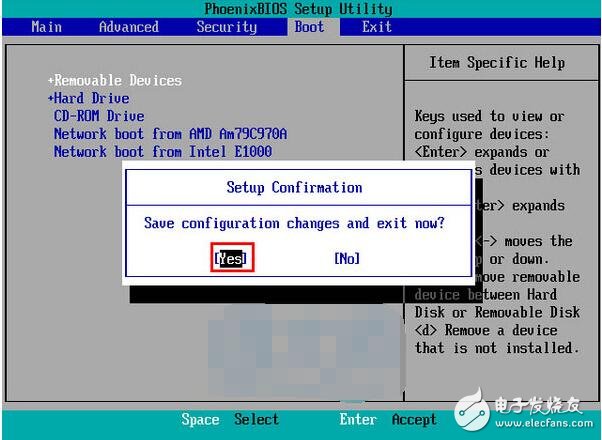
The above operation is how to enter the specific method of setting up the u disk to start the bios. It is not clear that the small partner should have a certain understanding of the bios setting u disk startup through this operation. After the small series, it will share how to enter the different brands of computers. The bios setting u disk is activated as a priority.
2500 Puffs - 3500 Puffs Vape Pen,disposable pods,Dab Pen Atomizer,Vape Pen Nicotine
Shenzhen Xcool Vapor Technology Co.,Ltd , http://www.xcoolvapor.com